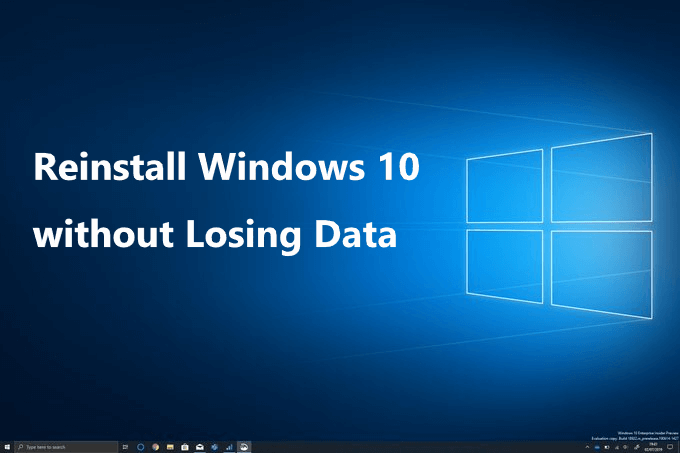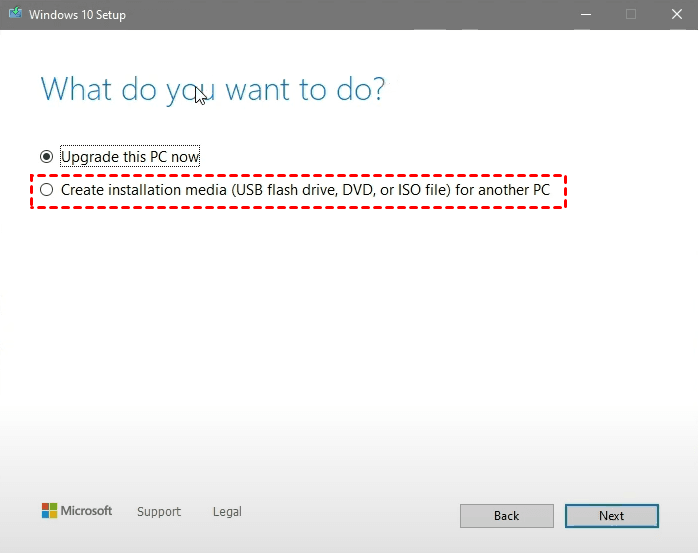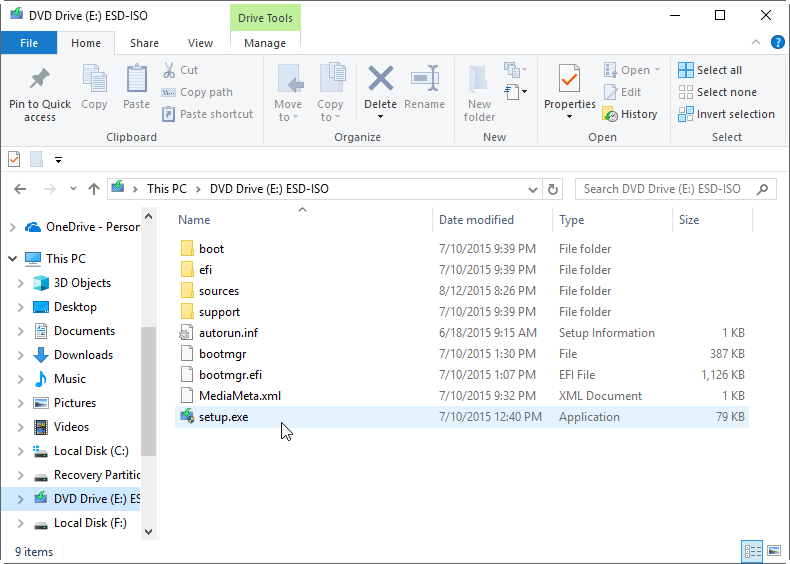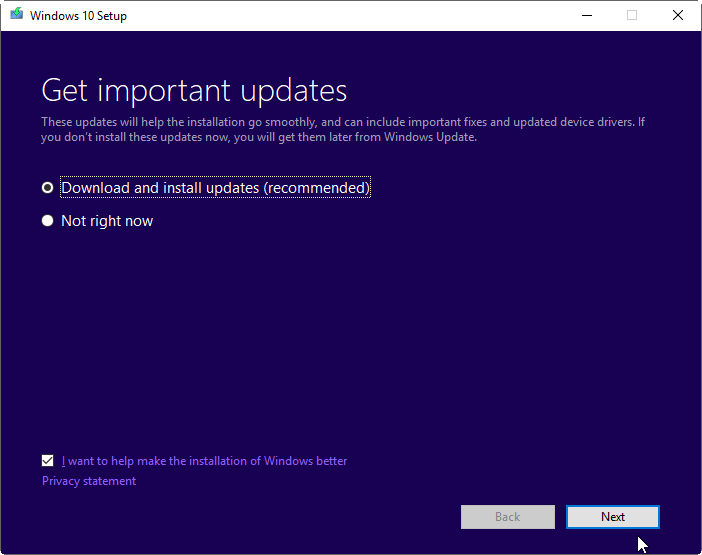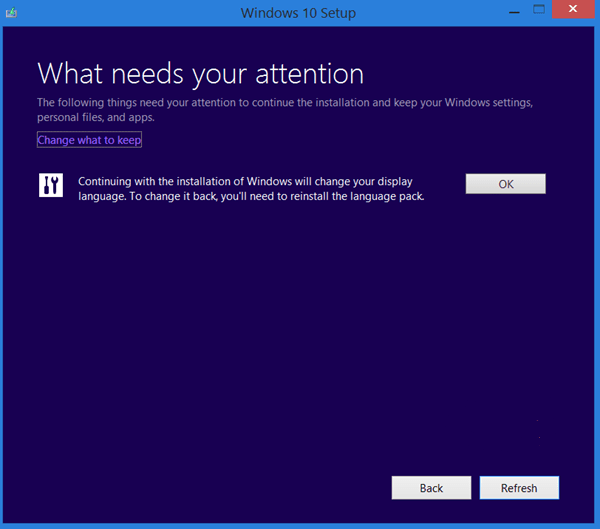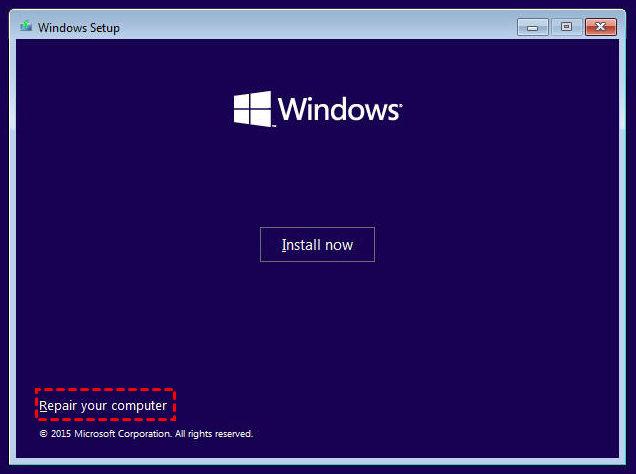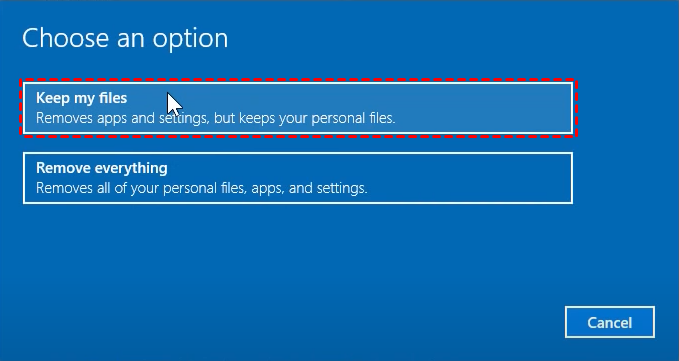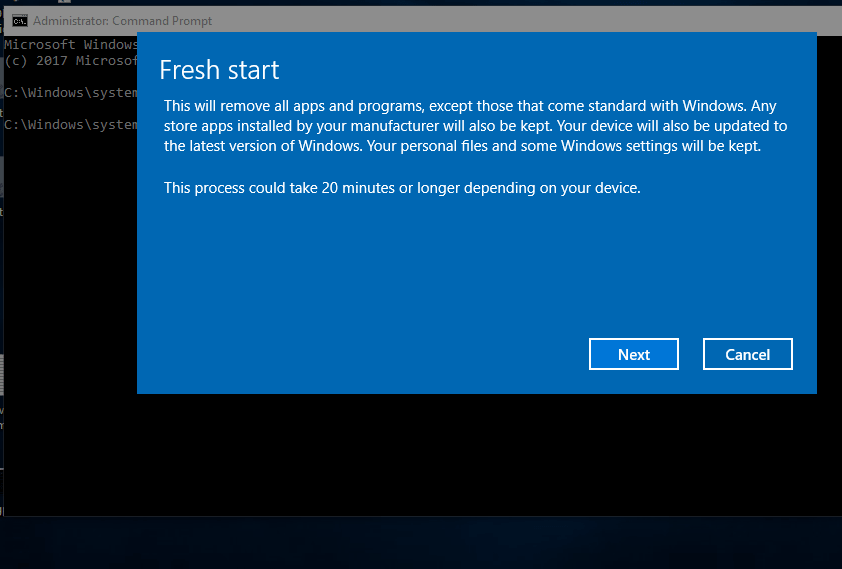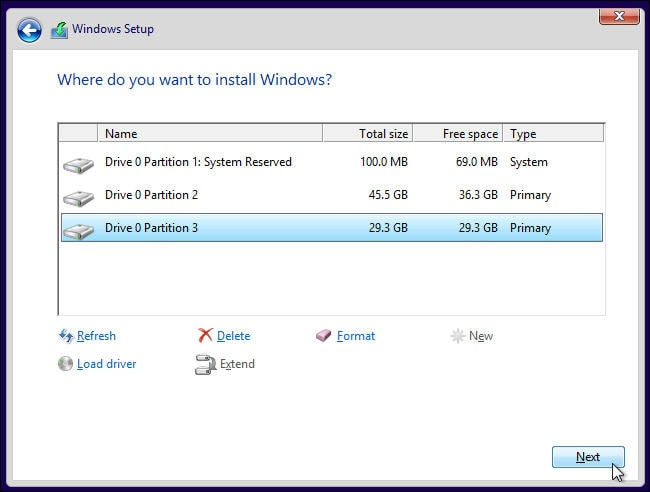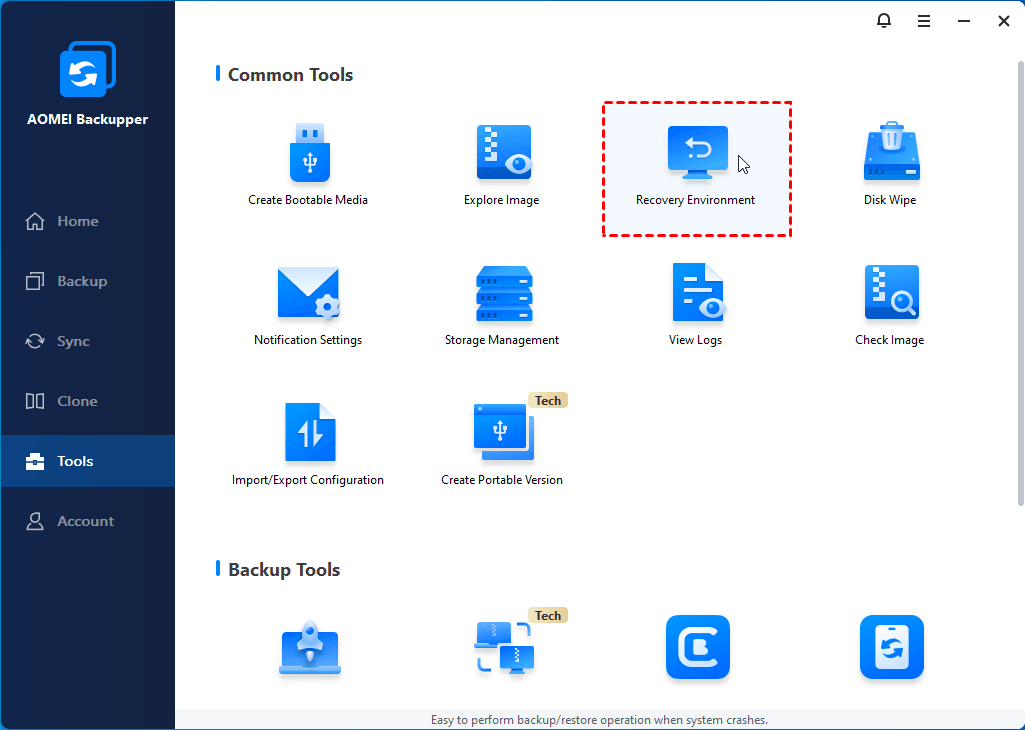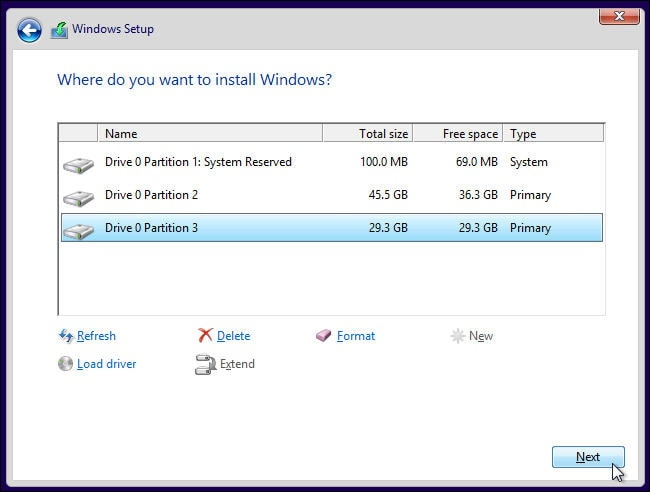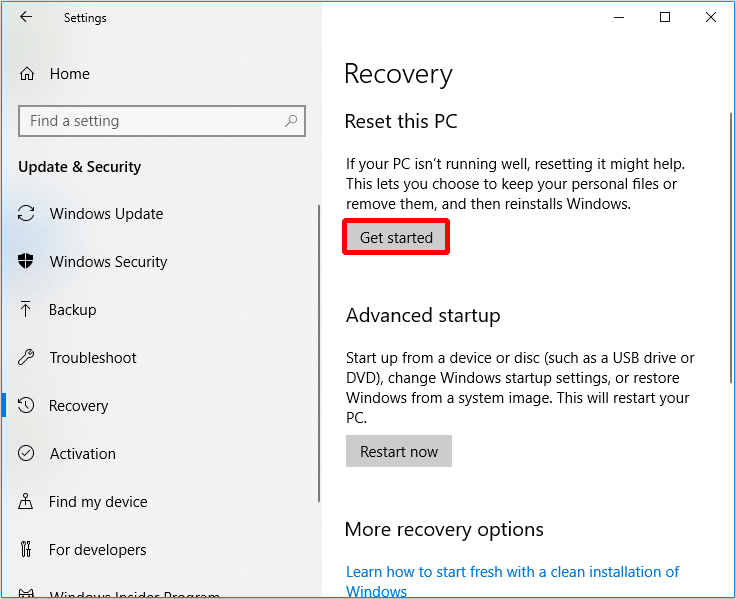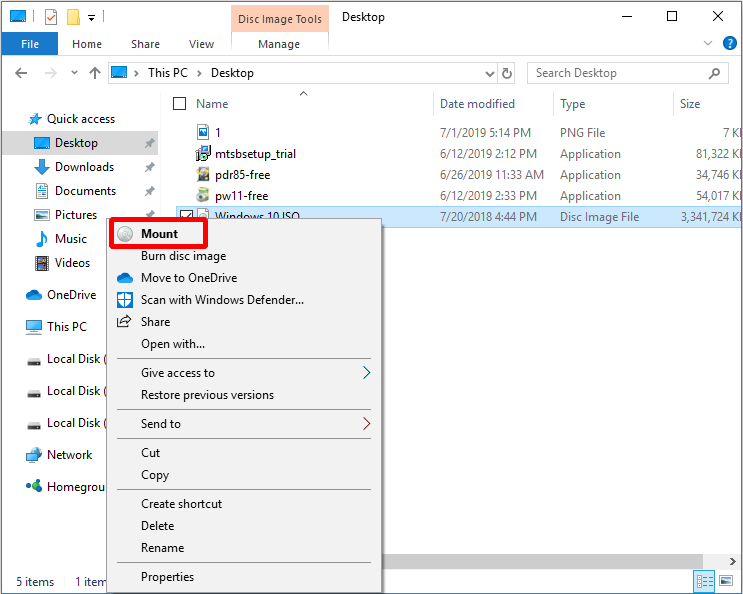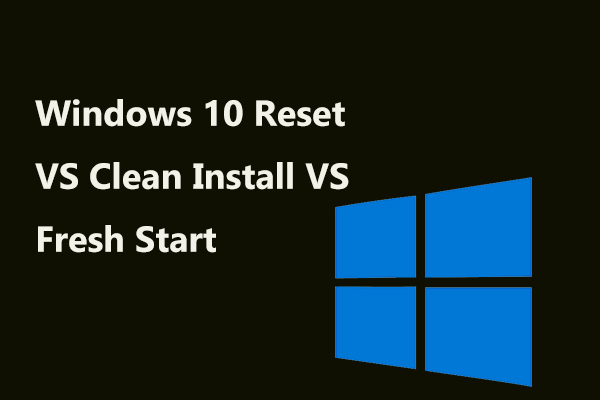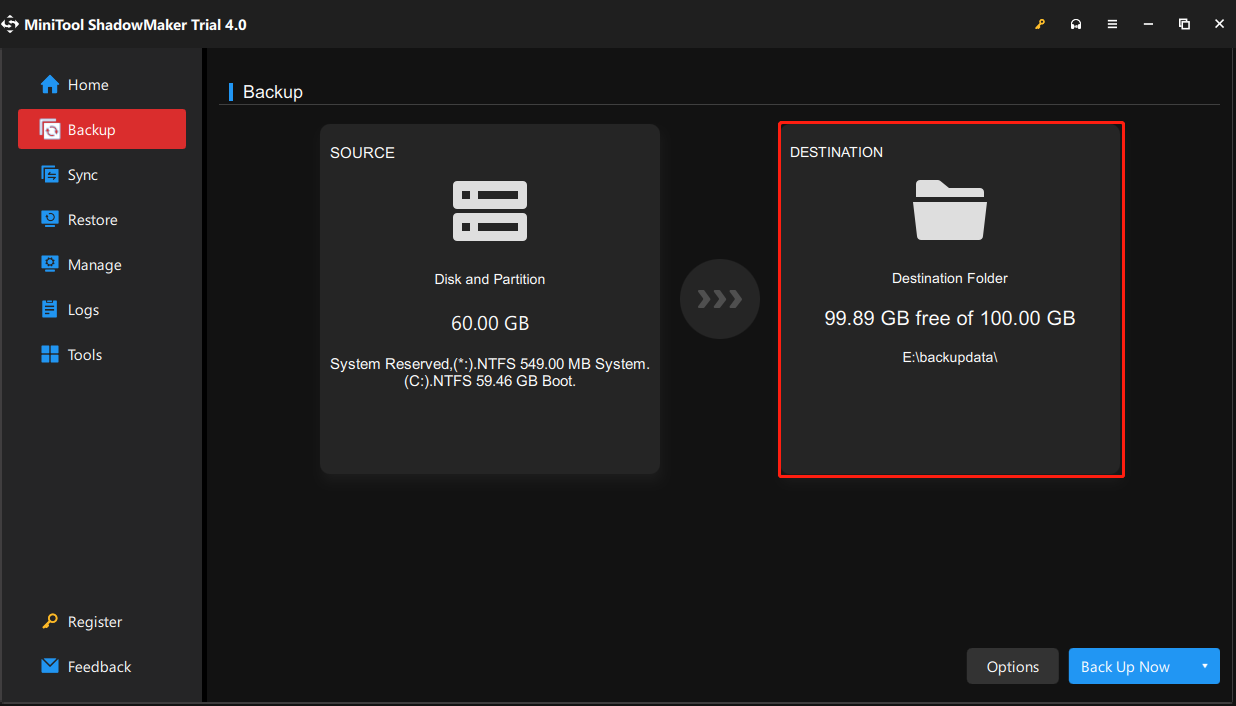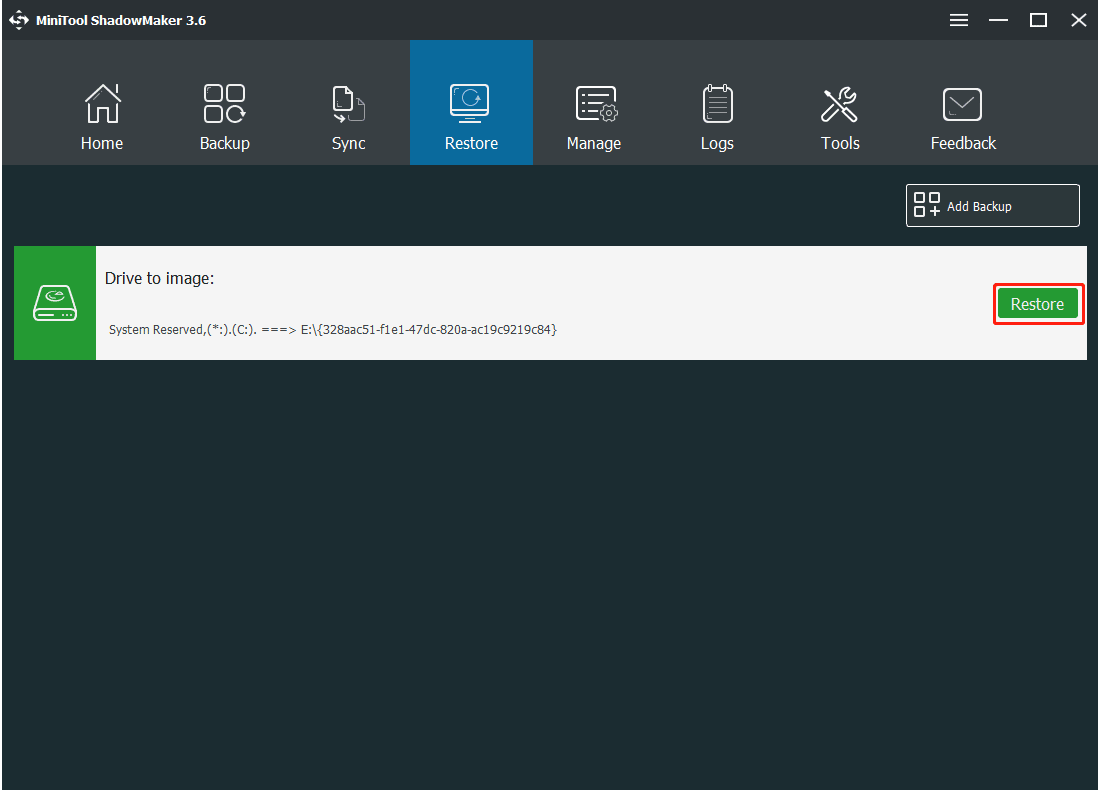Choose what to keep
Choose what to keep
How to Reinstall Windows 10/11 Without Losing Data (3 Ways)
Sometimes, you may need to reinstall Windows 10 to solve system issues. This guide will show you how to reinstall Windows 10 without losing data step by step.
By Lily 
User Case
Can I just reinstall Windows 10 without losing files?
Hi there. I have an issue with my laptop and I was told to resolve that issue, I’d need to reinstall Windows 10. I don’t recall where I put my CD, but I have my product key. My question is, if I reinstall Windows 10, will it delete the data on my laptop or do I have to back it all up into a hard drive?
— Question from Microsoft Community
Does reinstalling Windows delete files?
When you’ve tried many solutions to fix system errors and none of them actually works, it may be the time to clean install Windows 10 and get all problems sorted out. But does this process delete your important data? Can you reinstall Windows 10 without any data loss?
Well, it depends on the approach you take:
By using Repair Install, you can choose to install Windows 10 while keeping all personal files, apps and settings, keeping personal files only, or keeping nothing.
By using Reset This PC, you can do a fresh install to reset Windows 10 and keep personal files, or remove everything.
By using installation disk to perform a clean install, your data won’t be delete, but will be moved to Windows.old folder in the root directory of C: drive after installing.
In short, you definitely can, and have different methods to reinstall Windows 10 without losing data.
If you are pretty sure that all your files and applications are in good conditions and have no thing to do with the problem you are facing, then you can choose a way to reinstall Windows 10 without losing files and programs.
To do that, Windows will scan your C: drive and place all your personal data aside. And when the installation is complete, Windows will put these files and settings back.
If you are using a genuine Windows 10, Windows 10 will automatically get activated after the reinstallation.
Quick navigation for Windows 10/11 reinstallation:
How to reinstall Windows 10/11 without losing data
As mentioned above, there are 3 different methods you can choose to reinstall the system. Next, this article will show the 3 methods in turn. And the stepwise tutorial will be included for each method. You can choose any of these methods according to your own needs. Please read on for more details.
Method 1: Repair install Windows 10/11 without losing any data
If your Windows 10 can boot and you believe all the installed programs are fine, then you can use this method to reinstall Windows 10 without losing data and programs. If one or more of your programs are damaged, you’d better keep personal files only.
1. Download Windows Media Creation tool from microsoft.com and create an installation ISO file with it.
2. Double click to mount the ISO file (for Windows 7, you need to use other tools to mount it). At the root directory, double-click to run the Setup.exe file.
3. When the Windows 10 Setup is ready, you can whether to download updates or not based on your needs.
4. In the What needs your attention screen, click «Change what to keep» option.
5. Then, you will access the Choose What to keep screen, you have three options, namely, «Keep personal files, apps, and Windows settings«, «Keep personal files only«, or «Nothing«. Choose the first option and click Next.
6. Here you will go back the What needs your attention screen, confirm the option you select and click Refresh.
This may take a while because it will spend extra time scanning your hard drive and moving files. If you just want to keep your files where they are, then try the next method.
Method 2: Fresh install Windows 10/11 without losing personal files
Windows 10 provides the feature «Reset this PC» to help you solve system problems by resetting your computer to factory settings. During the process, you can choose whether to keep your personal files or not.
1. Open Reset this PC from computer or boot.
>> If it’s a working computer and still bootable, please go to Settings > Update & Security > Recovery > Reset this PC and select Get Started under Reset this PC option.
>> If not, you can create a recovery drive and then boot from it, then choose language and other preferences and click Next > Repair your computer > Troubleshoot > Reset this PC.
2. After selecting Reset this PC, you have two options, «Keep my files» and «Remove everything«, select the first option. It will remove apps and settings but keep your personal files where they are.
3. Then, in the Ready to reset this PC window, it will tell you all the changes during the process. Confirm it and click Reset.
You can also reset Windows 10 from command line. The process is shown below:
1. Type “cmd” in the search box and press Enter.
2. In the listed results, right click on the Command Prompt and select «Run as Administrator«.
Method 3: Clean install Windows 10/11 without losing data
If you prefer installing Windows 10 without losing data from USB drive or installation disc, you can choose to upgrade Windows 10 using this method. Before you do, you need to make sure your C: drive has more than 16GB of free space.
1. Insert your installation disc and boot from it. If you do not have one, you can download the Windows Media Creation tool to create one.
2. When it loads, select the language and keyboard, then click «Next«.
3. Click «Install Now«.
4. Type your product key or skip it. Usually, your computer will be activated automatically when it’s connected to a network if your install the same version of Windows 10 as before.
5. Select the installation type «Custom«.
6. At the following screen, just select the C: drive and click Next to proceed. Then, wait patiently until the installation complete 100%.
As long as you do not format the C: drive in the Setup, you will not lose your data, but they are moved to another location. After the installation, you can find a folder Windows.old in the root directory of C: drive. All your files are saved there.
After copying all your needed files out from Windows.old folder, you can use Disk Cleanup to delete the Windows.old folder to free up disk space.
Reinstalling Windows 10/11 isn’t always a perfect solution
Though there are several methods to choose, they all have some shortcomings in practical use. For example, the first method will keep your programs, but won’t fix problems caused by them. And the other two methods can only keep your files, so you have to spend time and effort reinstalling these apps. That’s why I say reinstallation is not a perfect way.
To avoid such trouble, you can use a free backup software to create a system image in case of possible system issues. This way, even if your computer fails in any way, you can use this system backup to restore and use it normally without losing data. For simplicity and effectiveness, I strongly recommend you AOMEI Backupper Standard to protect your Windows 10/11 PC.
вњ¦ It enables you to backup file, partition, system or even the whole disk in a simple manner.
вњ¦ It can save you from manual operation with the scheduled backup on daily, weekly, monthly, etc.
вњ¦ With the incremental/differential backup mode, it will only backup changed files instead of all files, which greatly reduces the risk of the backup disk full issues.
вњ¦ You can change the compression level, split backup images, use Microsoft VSS service and intelligent sector backup as you like.
вњ¦ It supports multiple Windows operating systems, such as Windows 11/ 10/8.1/8/7/XP/Vista.
Download this software to create a backup image right now with the following steps.
Backup Windows 10/11 to protect everything on it
If you want to recover your computer easily and quickly without losing stored personal data and installed apps, you could consider creating a system image backup in Windows 10/11 with free backup software.
Note a single backup will only backup the items in the system partition when you create it, and changes made later will not be included. Thus, if you don’t want to lose any important data, it’s suggested to create an automatic backup in Windows 11/10.
Then, let’s get the detailed steps.
1. Launch this free backup software, click the «Backup» tab on the main page, and then choose «System Backup«.
Note:
If you want to backup entire disk, you can choose «Disk Backup» as instead.
2. Select a destination location to receive the backup image. You can backup to any location (folder) that Windows detects, including external hard drive, NAS network location, local storage, etc.
3. In the next screen, click «Schedule Backup» to configure scheduled backup settings if needed. After that, click «Start Backup» to start the operation.
Notes: System backup in AOMEI Backupper Standard can satisfy almost users’ need. But if you have advanced needs like below, higher editions like Professional may serve you better.
• Enable encryption for backup: This feature is useful for users who store sensitive data or business data on their computer to prevent unauthorized access.
• USB plug in: This feature is designed for users who frequently use USB storage device, and make the backup task more convenient. Once you create a schedule backup with «USB plug in», AOMEI Backupper will automatically start backup when USB connected to your computer.
• Scheme: This is an indispensable feature for all users who don’t want to miss any changes, but worry about disk space issue. It can delete old backups automatically when backup versions reach the specified number.
In a short time, the backup will be created. With a backup, whenever you have problems with your system, you can easily restore from the backup. Even when your PC fails to boot, you can restore from bootable CD. If you upgrade to AOMEI Backupper Professional or higher edidtions, you can create a specialized recovery environment for backup/restore without booting Windows. You just need to go to Tools > Recovery Environment to enable it.
Wrapping things up
To reinstall Windows 10 without losing data is surely possibly using these three methods mentioned above, and it can fix system issues that your computer may have. But, honestly, it’s not perfect. And it is obvious that restoring from a backup is easier and more convenient to solve Windows issues.
The basic version AOMEI Backupper Standard is enough to prevent unexpected disaster, such as, system crash, disk failure, virus, fire etc. But if you want more advanced features, such as, USB plug in, incremental and differential backup, universal restore, you need to upgrade from the basic version.
If you want to protect unlimited computers within your company, AOMEI Backupper Technician is worth a shot. The inbuilt AOMEI Image Deploy tool allows users to deploy/restore system image file on a server-side computer to multiple client-side computers over the network. What’s more, you are able to create portable AOMEI Backupper that can run from a removable device on any computer. You can download this software to explore more features!
How To Reinstall Windows 10 Without Losing Any Files
JANUARY 10, 2022
Table of Contents
There are occasions when the Windows 10 computer keeps running into problems and stops working properly. This could be due to some program incompatibility, registry issue, virus attack, or anything else.
And the issue keeps appearing on your system, even after trying all the solutions available on the web. This is when you should just reinstall Windows 10.
There are a few methods where you can protect your files and folders while reinstalling Windows 10.
Various Ways To Reinstall Windows 10 and Not Lose Any Files:
Table of Contents
1. Using Bootable Windows 10 DVD or USB
This method to reinstall your Windows 10 can only be opted for if your PC is in bootable condition otherwise this method can’t be executed.
2. Via System Recovery Drive Trick
3. Using Repair Upgrade Method
You can go with this method if you are able to boot your system normally.
Note: You can now download the available download or your could skip this process.
You have to be patient in this process as it will take some time and your PC will restart several times.
4. Refresh Windows 10 Without Losing Files
You can reset the PC and fix system problems by reinstalling Windows 10 using the refresh feature. You can select whether to keep your personal or not while executing this process:
5. From DVD or USB Not Formatting the System Drive
This method is the same as the installation of the fresh OS but it is a little trick as here we will avoid the formatting option.
All the previous data thus get stored in a folder called «Windows.old«. The users who are unable to boot their PC can use this method and formatting is their last hope.
This is how you can reinstall Windows 10 from USB or DVD without formatting the System Drive:
Note: Make sure that you don’t format the drive.
Conclusion
These were the five major ways how you can reinstall Windows 10 on your PC without losing any data.
Let us know how your reinstallation process was in the comment box.
Two Solutions to Refresh Windows 10 Without Losing Programs [MiniTool Tips]
After the computer has been used for a long time, the running speed becomes slower and slower. Reinstalling the operating system will make the computer performance better, but how to refresh Windows 10 without losing programs and files? This article will tell you the answer.
When and Why Do You Need to Refresh Windows 10?
Sometimes your computer will have some problems that cause your computer to not run smoothly. But when do you need to refresh my computer? I have listed some situations for you.
But why do you need to refresh Windows 10? Reinstalling the operating system can speed up the computer and remove viruses from the operating system. In addition, it can clean up system garbage.
How to Refresh Windows 10 Without Losing Programs?
Refresh Windows 10 is really good for your computer, but how to refresh Windows 10 without losing programs? A Microsoft user said that “I would like to reinstall Windows 10 only, and without losing any of my apps or data (I understand some may need to be reconfigured). How do I do that?”
There are two methods for you to refresh Windows 10 without losing apps and data.
Solution 1: Reset This PC
In fact, the Reset this PC feature that comes with Windows can help you reinstall your computer. It allows you to keep files but not keep applications, so you need to back up your programs before doing this.
Here are the steps of how to reset this PC:
Step 1: Click Update & security on the Settings page to continue.
Step 2: Click Recovery and click Get Started on the right to continue.
Step 3: Choose Keep my files to reset your PC.
Step 4: Read the subsequent messages and click Reset.
After the computer has restarted successfully, you have refreshed Windows 10.
Solution 2: Windows 10 ISO Image File
This method allows you to reinstall Windows 10 and keep programs, but only if your computer is bootable. And you need to download the Windows 10 ISO image file before proceeding (you can jump this step if you have a Windows 10 ISO image file).
Step 1: Find the location of the Windows 10 ISO file, then right-click on it and select Mount to continue.
Step 2:Open This PC, then right-click on the DVD drive. And then click Open in new window to continue.
Step 3: Double-click setup at first, and then click Yes to continue.
Step 4: Choose Download and install updates (recommended) if your computer is connected to the internet, and then click Next to continue.
Step 5: Wait for a short time to check for updates, and then click Accept when you see the License terms to continue.
Step 6: Wait for the computer to check for updates and make sure you are ready to install.
Step 7: At last, when the Ready to install screen appears, it shows that you have chosen Install Windows 10 and Keep personal files and apps, click Install.
After these operation has been done step by step, then you just need to wait for the computer to restart.
Windows 10 reset VS clean install VS fresh start, what’s the difference? Read this post to learn them and choose a proper one for OS reinstallation.
Useful Suggestion: Using MiniTool ShadowMaker
If you feel that it is troublesome to reinstall Windows 10 without losing programs, or if you don’t want to reinstall the system, I highly recommend you to restore the system with MiniTool ShadowMaker. But only if you need to back up the operating system in advance using MiniTool ShadowMaker.
MiniTool ShadowMaker not only backs up and restore system, but it also backs up disks and partitions. In addition, it also supports syncing files to avoid losing your data as much as possible.
Back up Windows 10
Step 1: Launch MiniTool ShadowMaker at first, then choose Local or Remote to get the main interface by clicking Connect.
Step 2: Click SET UP BACKUP in the Home page or go to the Backup page to continue.
Step 3: MiniTool ShadowMaker backs up the Windows operating system by default, so you just click Destination to select the destination path.
Step 4: Choose a partition as the location then click OK.
1. If you want to back up your files regularly, please click Schedule.
2. If you want to manage the space occupied by the backed up files by deleting the specified backup image file versions, please click Scheme.
3. If you want to set more advanced backup versions, please click Options.
Step 5: Click Back up Now or Back up Later, and then click Yes. (If you click Back up Later, you need to click Back up Now to restart the backup task on the Manage page.)
Restore Windows 10
After backing up Windows 10, I will show how to restore Windows 10.
Step 1: When you enter the following interface, select the operating system you backed up to restore. Click Restore.
Step 2: Click Next.
Step 3: Check mbr and Track 0 or else you can’t boot your computer, then click Next.
Step 4: Choose a disk to restore and click Next.
Step 5: After the operation is completed, click Finish.
After the operation progress has finished, you can refresh Windows 10 without losing programs.
Conclusion
As you can see, this article is about how to refresh Windows 10 without losing program. Besides, you can notice that MiniTool ShadowMaker is really an efficient software to back up system and you can easily restore your operating system through MiniTool ShadowMaker.
How to reinstall Windows 10 without losing data
Reinstalling Windows 10 can wipe your system clean; here’s how to keep your files intact
There are a number of reasons why someone would want to reinstall Windows 10 on their PC. Anything from a general feeling of sluggishness in performance, fixing system problems that can’t be fully diagnosed, or even to remove things like malware, ransomware, or bloatware, there are endless reasons why someone would need to perform a fresh installation of the operating system (OS).
That said, it’s not one of the most well-known skills and can often seem daunting to the uninitiated. With so much personal and sensitive data stored on the computer, people often don’t want to risk corrupting some important files, coursework, or family photo albums stored digitally.
You needn’t fear, however, since Microsoft built Windows 10 knowing that this very eventuality would happen to so many of its users and equipped it with the ability to be re-installed without totally wiping all the user’s data away along with the old version of the OS.
How to factory reset Windows 10 without losing data
There are three ways to reset Windows 10 without losing your existing data, with each offering a near enough the same results through different methods.
Method 1: Using the “Reset this PC” option
The first option is the classic «Reset this PC» which can be found with the following steps:
Note: This is arguably the fastest way to reset the machine, though there is one caveat. «Reset this PC» only allows users to keep files. And all user-installed apps and programs will be lost. To avoid loss of pre-existing apps, drivers and programs, we recommend backing up all important data before going ahead with this method of reset.
Method 2: Using the Advanced Startup menu
To reinstall Windows 10 using the Advanced Startup option, use the following steps
Quick Answer: What happens when you select KEEP nothing when installing Windows 10?
When you select “Keep nothing” during Windows 10 installation, only the data on the drive where Windows 10 is installed will be erased. Data on other drives will not be affected.
Will installing Windows 10 delete everything?
Remember, a clean install of Windows will erase everything from the drive that Windows is installed on. When we say everything, we mean everything. You’ll need to back up anything you want to save before you begin this process! You can back up your files online or use an offline backup tool.
What to keep when installing Windows 10?
This Setup routine has a number of steps, but the important one is Choose what to keep. Here, you can choose “Keep personal files and apps,” “Keep personal files only,” or “Nothing.” Since this is a clean install, you will choose “Nothing.” Then, Windows 10 will install.
How do I keep all files when installing Windows 10?
Click “Troubleshoot” once you enter WinRE mode. Click “Reset this PC” in the following screen, leading you to the reset system window. Select “Keep my files” and click “Next” then “Reset.” Click “Continue” when a popup appears and prompts you to continue reinstalling the Windows 10 operating system.
Why do I have to keep installing Windows 10?
This usually happens if some update has not installed properly, and your Windows operating system is unable to detect the installed or partially installed update. In this scenario, it feels that your system requires the update and so keeps installing it over and over again.
Does installing Windows 11 delete everything?
Re: Will my data be erased if I install windows 11 from insider program. Installing Windows 11 Insider build is just like update and it will keep your data.
Will upgrading to Windows 11 delete my files?
Moreover, your files and apps won’t be deleted, and your license will remain intact. In case you want to roll back to Windows 10 from Windows 11, you can do that as well. … For Windows 10 users who want to install Windows 11, you first need to join the Windows Insider Program.
Can Windows 10 be installed on an old computer?
Yes, Windows 10 runs great on old hardware.
Should I install drivers after resetting Windows 10?
A clean install erases the hard disk, which means, yes, you would need to reinstall all your hardware drivers.
How do I upgrade to Windows 10 without losing files?
The easiest way to do it is by using Zinstall to restore everything automatically from your backup. Or, you can manually copy files from your backup to the new Windows 10, and install the programs you need.
Will you lose files upgrading to Windows 10?
Once the upgrade is complete, Windows 10 will be free forever on that device. … Applications, files, and settings will migrate as part of the upgrade. Microsoft does warn, however, that some applications or settings “may not migrate,” so make sure to back up anything you can’t afford to lose.
Will upgrading from Windows 7 to Windows 10 delete my files?
Yes, upgrading from Windows 7 or a later version will preserve your personal files, applications and settings. How to: 10 things to do if Windows 10 Setup fails.
Is Microsoft release Windows 11?
Microsoft is set to release Windows 11, the latest version of its best-selling operating system, on Oct. 5. Windows 11 features several upgrades for productivity in a hybrid work environment, a new Microsoft store, and is the “best Windows ever for gaming.”
Why is Windows 10 Updating so much?
Even though Windows 10 is an operating system, it is now described as Software as a Service. It is for this very reason that the OS has to remain connected to the Windows Update service in order to constantly receive patches and updates as they come out the oven.
Why is Windows 10 so awful?
Windows 10 sucks because it’s full of bloatware
Windows 10 bundles a lot of apps and games that most users do not want. It is the so-called bloatware that was rather common among hardware manufacturers in the past, but which was not a policy of Microsoft itself.
Why does Windows 10 update take so long?
Why does Windows 10 update take so long? Windows 10 updates take so long to complete because Microsoft is constantly adding larger files and features to them. The biggest updates, released in the spring and fall of every year, usually take upwards of four hours to install.
Источники информации:
- http://www.studytonight.com/post/how-to-reinstall-windows-10-without-losing-any-files
- http://www.minitool.com/backup-tips/refresh-windows-10-without-losing-programs-021.html
- http://www.itpro.com/operating-systems/microsoft-windows/358036/how-to-reinstall-windows-10-without-losing-data
- http://frameboxxindore.com/apple/quick-answer-what-happens-when-you-select-keep-nothing-when-installing-windows-10.html