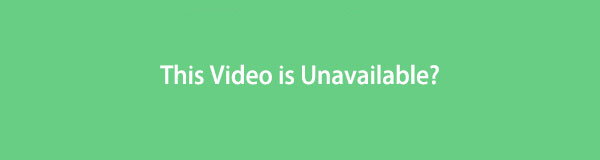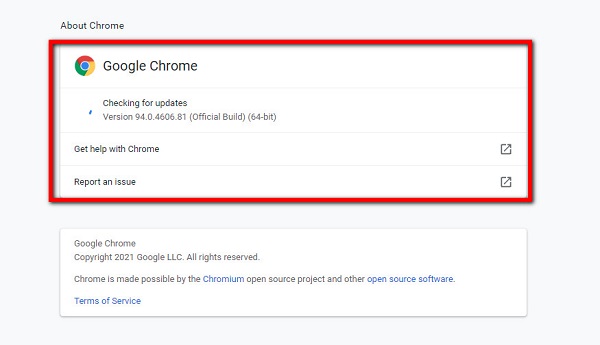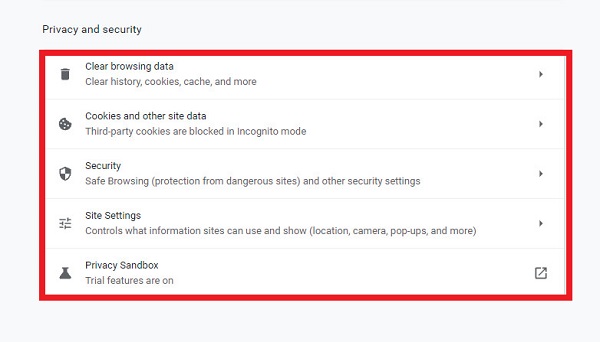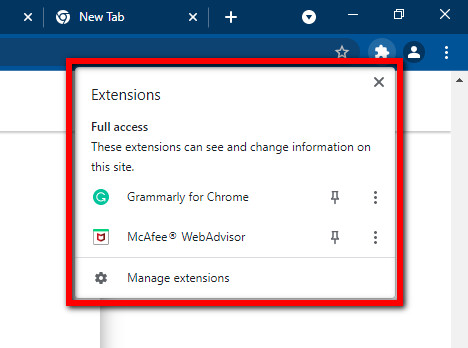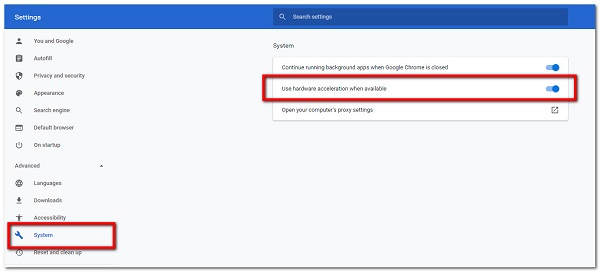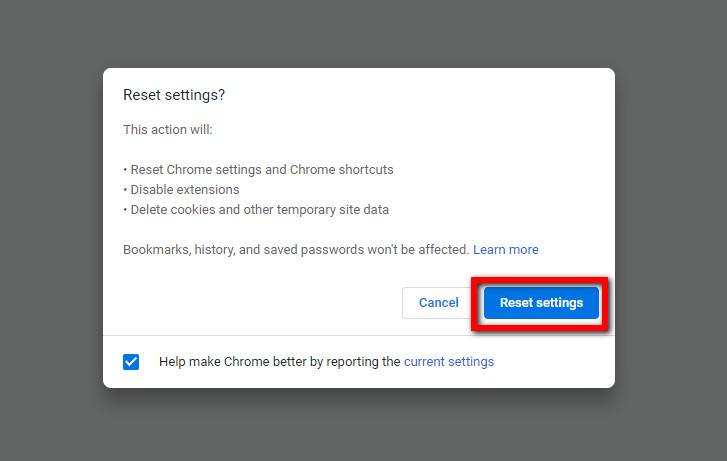Oops that video doesn t exist
Oops that video doesn t exist
What Does ‘Oops, That Video Doesn’t Exist’ Mean on TikTok 2022
TikTok has become the most popular social media app in the world for sharing videos. You can upload a video from 1 minute up to 10 minutes after a recent new update. The content which you choose for Tiktok can be from your device gallery or a real-time one. All of this, but some users reported that Tiktok shows the error message ‘Oops, that video doesn’t exist.’
So, what does ‘oops, that video doesn’t exist’ mean on Tiktok. If you can’t find your recently posted video on Tiktok then Tiktok has removed your content for violating their policy and terms. If you go against Tiktok’s community guidelines then you won’t be able to properly use your account.
Other than this, there are also other various reasons why Tiktok deleted your video as soon as you post it in your account. So, today we will going to talk all about these things in this article and how to solve it properly.
Table of Contents
Does TikTok Automatically Deletes Video?
Yes, Tiktok will delete your videos from your profile if you’ve violated their policy or community guidelines. It has auto-detects algorithms that review all the content which you have posted. If there is something unusual that is against their policy then it will remove it.
In the recent update, Tiktok makes a new system to reduce the number of violence, distressing, nudity, bullying, crime, and similar things from their database. This is all about for the safety for users and viewers who watch Tiktok videos every hour.
There is a simple example of this, if there is a policy for something and you work against that then you will obviously have to bear the consequences. Similar to that, if Tiktok finds someone is going above their terms then they will immediately take action of that account and their content.
Besides, Tiktok can delete both private videos as well as public videos as long as they violate their community guidelines. But if the condition is minor then Tiktok will first shadowbanned or block the content from appearing on the ‘For You’ page.
After that, if a user continuously does the same thing even after a warning then they will remove the content. The same thing also goes for the user’s account.
What Does ‘Oops, That Video Doesn’t Exist’ Mean on TikTok?
There is a clear explanation that I’ve mentioned above regarding the Tiktok policy center. If you work under the Tiktok community guidelines then it won’t delete your video and you will not receive an error message “Oops! That video doesn’t exist” whenever you open your recently posted content.
Apart from this, there are other things that make Tiktok to remove your video from your account profile.
1. You’ve Violated Tiktok Policy and Terms
The first thing which you need to remember if you can’t find your video in your Tiktok is about the community guidelines of Tiktok. If your published content violates the policy of Tiktok then it will instantly remove your video and show you the message ‘This video does not exist on Tiktok’.
But sometimes, the situation can be wrong and mistaken for something. In other words, if you think you didn’t break the rules of Tiktok and your content doesn’t violate their policy then you can always submit an appeal to their support team.
Simply request them to review your video once again from your account settings by accessing the ‘Repost a Problem’ option. There give a brief reason why Tiktok has to review your content that was removed earlier.
But before that make sure to read their guidelines at first.
2. You Are Connected to Poor Internet
If you are connected to the poor internet then you will see the message ‘oops, That video doesn’t exist’ in your profile. When you post content in your account and you try to open it afterward then you have to make sure that your internet is stable.
This moment happens when you recently publish a video and move to open it as soon as possible. You have to take your moment and refresh your profile page so that your posted video will appear on your display.
3. The Video Link Has Expired
Like I said earlier when you post a video and try to access it instantly or after some time the video link can be expired. There will be session time on Titktok for how long you can use the same link.
If you are taking a long time uploading a video then the session time will also expire. In this way, it will display the error message ‘oops, that video doesn’t exist’ on Tiktok.
Therefore, refresh your account profile instead of using the same posted video URL link. There, you will find your video located in your profile.
4. TikTok Server is Down
There can be a server down issue in the Tiktok whether you are using it website or mobile app. When the Tiktok system server is down then it can’t connect to your account which will show you the error while opening the chat message, loading the video of someone as well as accessing your own video.
It can be possible that the server is down after uploading the and try to open the link of your posted content. In that case, you the session will be expired because of the sever down and shows ‘Oops, that video doesn’t exist’ issue.
5. Your Video Has Copyright Issue
The copyright problem in Tiktok is a huge thing that you should always look after. If your content contains any outside music that was not in the Tiktok library then it will strike the copyright in your video and delete it instantly.
Similarly, you also don’t have to upload the video of someone from YouTube and other personal accounts that contains the copyright. If Tiktok finds out about it then it will affect your content.
Moreover, having multiple copyright strikes in your account will result in blocking or banning from Tiktok. You won’t be able to use your account and all your contents will be deleted.
6. TikTok Cache Data is Full or Malfunctioned
Tiktok stores the duplicate data of your account and the things you do in Tiktok. Suppose, if you use some of the features of Tiktok then it will instantly make a duplicate file of that and store it in its cache system.
This is all about loading the app and its feature to run faster and smoother when you use it again next time. But of cache data is full and can’t store anymore then it will cause the malfunction. So, this might be the reason why you are questioning ‘What does ‘oops, that video doesn’t exist’ mean on Tiktok.
7. Creator Has Deleted their Video
If you are a visitor and watching someone’s video in their account but receive a ‘this video does not exist on Tiktok’ then a creator might have deleted that video. There is a huge chance that a content creator remove his/her video from their account for some reason.
When you watched the video 1 hour earlier and going to watch the same video but receive an error then the video is deleted from the creator. User can remove their content anytime they want which is their choice.
8. Creator Has Made their Video Private
There is a feature on Tiktok that allows you to make your video private from the visitors and audience. If you’ve uploaded new content to your account but you don’t want to be viewed by people right now then you can change its settings from public to private.
In this way, your video will be still in your account but can be visible to only you but not others. This is the best way to show your content later on instead of deleting permanently. If you remove your video then you have to upload it once again. But if you make it private then you can make it public anytime you want.
9. You Are Using Outdated Version of TikTok
There is a chance that you are still using the outdated version of the Tiktok app. If there is a new update released from the developer and available in the store then you have to install it as soon as possible.
If not, then it will start giving you trouble later on and the perfect example can be the ‘this video doesn’t exist on Tiktok’ message.
How to Fix ‘That Video Doesn’t Exist’ on TikTok Issue?
After the possible causes that can happen in Tiktok when you can find and view someone’s video on Tiktok now it’s time to fix it. Since there is no exact methods for the above issue which I already said earlier then you have to go through all the possible solutions down below.
1. Check Your Internet Connection
The first thing which you need to do is examine your internet connection when you can’t locate your video after posting. Like I said earlier, you have to use the stable Wi-Fi connection in your device so that your content will be fully loaded but not shows you an error.
Check the router of your internet and troubleshoot it if possible. Unplug the router wire for like 12 seconds and plug back in. This will restart your router and helps to fix the internet issue.
You can also use your mobile data to check whether the issue was on your internet or other. If you can locate your video after publishing and doesn’t show you an error then you know what’s wrong with it.
2. Check Your TikTok Account Policy Center
You always have to follow the community guidelines and work under the policy of Tiktok. If you are posting a video in your account then make sure that the content doesn’t violate any guidelines of Tiktok.
If you don’t know what to post and what are the things you need to look after then check out the policy center of Tiktok. There you will find everything which you need to follow and remember before uploading content.
3. Update the TikTok App
As I mentioned earlier, update your Tiktok app if it is displaying ‘oops, that video doesn’t exist’. This issue you can get if you didn’t have updated your app for a long time even after there is one.
Now, go to the ‘Google Play Store’ for Android and ‘App Store’ for iPhone and download the latest version of Tiktok. After updating the Tiktok app then you have to restart your account so that you can see the changes.
4. Log Out and Log In to Your TikTok Account
If you are looking for answers of ‘what does ‘oops! That video doesn’t exist’ mean on Tiktok then you need to log out from your account and log back in. When you upload a video and see the error after trying to access it right after then there is a problem in your account.
5. Clear the TikTok Cache
There is a simple way to delete cache on Tiktok if you are an Android user or iPhone users. I already mentioned that ‘This video doesn’t exist on Tiktok’ can be caused by its cache. So until or unless you remove the Tiktok cache you will receive the same error message.
Now, follow the following steps to clear the Tiktok cache on iPhone and Android.
6. Re-Upload Your Content
In case you can’t solve your issue by any chance then you can re-upload a video. Maybe Tiktok remove your video for violating its guidelines. But remember to check and examine why Tiktok deletes your content before re-uploading.
If you are following the same mistake over and over again then it will risk your account. Breaking the policy of Tiktok multiple times can result is restricting and blocking the account both temporarily and permanently.
7. Re-install TikTok Application
You can also check whether the issue caused by the Tiktok app or not by reinstalling the app. If there is a bug in the app that is displaying the error every time then you can simply delete the app and download a fresh version.
After downloading the app then you can use your same login credentials to access your account later on. But remember deleting the Tiktok app may remove all your received notifications and chat messages. But you can still access your uploaded content without any harm.
7. Contact TikTok Customer Service
There is a support center of Tiktok where you can state your issue regarding the videos not showing on Tiktok. If you can access your recently posted video then you can report a problem to their customer service.
Simply state that you didn’t have violated any policy but still Tiktok deletes your content for no reason. After that, they will give you feedback based on your report. This may help you to solve the issue in time so that it won’t happen to other videos as well.
Frequently Asked Questions
Why Is My TikTok Not Working?
If Tiktok not working then check your internet, clear your account cache, restart your device, check the Tiktok server, log out from your account, use VPN service, update the Tiktok app, and update your device OS and reach out for Tiktok customer support.
What Does It Mean When a Video is Unavailable on TikTok?
If the video is not available on Tiktok then there is an ‘age-restricted’ enabled in the content or Tiktok has removed that video for violating their policy.
Why Is My TikTok Under Review?
Your Tiktok video is under review because of sensitive content, reflects violence, the video contains pornography, spam, bullying, you’ve violates Tiktok’s community guidelines, there is a copyright strike and your account is restricted by Tiktok.
How Do You Know If Someone’s Blocked Your on TikTok?
To know if someone has blocked you on Tiktok then simply check their Tiktok profile in the search bar. If a user account doesn’t appear in the search result then you are blocked by that person.
Why Did TikTok Video Disappear?
If your Tiktok video disappears out of nowhere suddenly then there is a glitch on the Tiktok app and its server is down.
Where Did My TikTok Draft Go?
When you delete your Tiktok account but later download it and access your account then it will remove all your draft videos.
Final Word
You can easily fix ‘oops, that video doesn’t exist’ on Tiktok by following the above-mentioned methods. One thing you always should remember is to follow the community guidelines of Tiktok while posting a video. If you work above it then it will start to give you trouble.
If you have any queries related to this article then let us know in the comment section.
5 причин, почему видео недоступно на Youtube, и как это решить
Достигли ли вы момента, когда вы смотрите свои любимые видео, особенно на YouTube, но там просто написано «это видео недоступно»? Что ж, это чаще всего происходит вокруг нас с тобой. Когда это происходит, действительно трудно получить доступ к тому, что мы хотим смотреть. Таким образом, это обычная борьба для тех, кто любит смотреть все, что они видят в Интернете, особенно на YouTube. И есть много потенциальных причин, по которым возникают такие проблемы. Итак, в этом посте мы поговорим о том, почему мы сталкиваемся с этим типом ошибки и как ее решить.
1. Почему это видео недоступно
Если вы хотите узнать, как решить эту проблему.
2. Как исправить это видео недоступно.
Устранение неполадок с настройками подключения
Обновить браузер Chrome
Chrome время от времени подвергается системным обновлениям и изменениям, поэтому любую проблему с браузером следует сначала решить, обновив его. В общем, обновление системы может исправить множество проблем с производительностью приложений. Обновления для Chrome обычно могут исправить проблемы совместимости и ошибки. Кроме того, обновление Chrome улучшит производительность и скорость браузера, а также, возможно, предоставит новые функции для улучшения общего пользовательского опыта.
Шаги по обновлению браузера Chrome:
Шаг 1 Откройте браузер Chrome, затем в его главном интерфейсе нажмите кнопку Настройки и Управление Google Chrome или значок трех (3) точек в правом верхнем углу. На панели главного меню нажмите кнопку О Chrome.
Шаг 2 Затем нажмите Обновите Google Chrome. После этого обновление будет автоматически загружено и применено к вашему Chrome. Затем нажмите Перезапустить или перезапустите его, когда будет предложено использовать обновленный браузер. Однако обратите внимание, что если параметр обновления не отображается, это означает, что ваш Chrome обновлен.
Очистить настройки, историю и кеш Chrome
Когда вы просматриваете видео через обычную функцию просмотра Chrome, и оно не воспроизводится идеально, как в окне инкогнито в Chrome, это означает и показывает, что причиной этого является ваш кеш, файлы cookie, история просмотров и временные файлы, которые не позволяют ваши видео воспроизводятся в Chrome.
Шаги по очистке настроек, истории и кеша Chrome в Chrome:
Шаг 1 В главном интерфейсе браузера Chrome нажмите кнопку Настройка и управление Google Chrome или значок трех (3) точек в правом верхнем углу. Затем нажмите Настройки.
Шаг 2 После этого щелкните панель, чтобы открыть выбор главного меню. Затем в раскрывающемся меню выберите Конфиденциальность и безопасность, Затем нажмите Очистить данные просмотра, А затем нажмите Удалить данные чтобы очистить вашу историю и любые данные просмотра. Далее нажмите на Файлы cookie и другие данные сайтов.
Отключить плагины и расширения
Шаги по отключению плагинов и расширений:
Чтобы отключить плагины, перейдите к Настройки. Затем выберите Конфиденциальность и безопасность и в Настройки контента отключают плагины.
Чтобы удалить расширения в Chrome, нажмите на значок Головоломки точки значка, расположенные в правом верхнем углу основного интерфейса. Затем перейдите к Расширения на Другие инструменты. Отключите кнопку Toggle-Switch, чтобы отключить или деактивировать любые расширения в Chrome.
Отключить настройки аппаратного ускорения
Когда вы разрешаете аппаратному ускорению в Chrome работать во время просмотра веб-страниц, он использует графический процессор вашего компьютера для воспроизведения видео с высоким разрешением или других задач с интенсивной графикой, для которых недостаточно ЦП, и в большинстве случаев аппаратное ускорение может не работать. работать должным образом из-за проблем с драйверами. Какие результаты дают вам лаги или зависания при воспроизведении видео в Chrome.
Шаги по отключению настроек аппаратного ускорения:
В настройках браузера Chrome перейдите на вкладку Дополнительно затем нажмите Система. Снимите флажок или выключите переключатель Используйте аппаратное ускорение, когда оно доступно, чтобы выключить и закрыть окно сразу после подтверждения. Нажмите Перезапустить и попробуй еще раз.
Сбросить настройки Chrome
Недавние действия, такие как загрузка и установка, могут повлиять на производительность вашего браузера. Таким образом, сброс настроек Chrome может восстановить настройки Chrome до значений по умолчанию, и ваши веб-видео можно будет воспроизводить снова без каких-либо проблем.
Шаги по сбросу настроек Chrome:
Шаг 1 В браузере Chrome перейдите на Настройки и Управление Google Chrome или значок трех (3) точек в правом верхнем углу рядом с вашим профилем.
Шаг 2 Затем нажмите Настройки а затем нажмите на Дополнительно на левой панели. После этого, если вы используете ПК с Windows, выполните следующие действия: выберите Сброс и очистка и сброс настроек. После завершения процесса перезапустите Chrome на компьютере.
3. Часто задаваемые вопросы об этом видео недоступны.
1. Что означает, когда в моем видео на Youtube написано «Это видео недоступно»?
Это видео недоступно, значит, есть много причин, по которым видео на YouTube недоступно.
2. Как мне решить проблему на YouTube, что это видео недоступно?
Чтобы решить проблему, когда видео недоступно, попробуйте поискать способы в Google, и вы точно найдете много. Используйте их в качестве руководства, если то, что вы пробовали, не работает, используйте другой метод.
Большинство видео, которые люди смотрят в наши дни, размещены на YouTube. Но все же мы не можем уберечь эти видео от ошибок и проблем. Однако мы можем исправить это и предложить решения для них. Итак, этот пост определенно поможет вам исправить ошибки в видеороликах YouTube, которые вы действительно хотите посмотреть.
FoneLab позволяет переводить iPhone / iPad / iPod из режима DFU, режима восстановления, логотипа Apple, режима наушников и т. Д. В нормальное состояние без потери данных.
Ошибка This Video Is Unavailable YouTube на ПК и смартфоне: причины + решения
Ошибка Video Is Unavailable on this device на YouTube – довольно распространенная и неоднозначная. Если вы видите данное сообщение в своем ролике, скорее всего вы использовали авторскую музыку и поэтому сервис накладывает ограничение. Еще один вариант – проблемы во время обработки ролика в YouTube-студии. Стоит попробовать исключить авторскую музыку и монтировать видео в какой-то программе. Пользователи, столкнувшиеся с ошибкой на чужих роликах, могут попробовать несколько рабочих методов решения неполадки.
Причины ошибки Video Is Unavailable на YouTube
Среди основных причин данного сбоя:
Ниже мы расписали способы исправления всех перечисленных проблем, а значит – что-то вам обязательно поможет.
Как исправить проблемы с загрузкой видео?
Первым делом при ошибке Video Is Unavailable на YouTube нужно проверить, только это видео недоступно или и многие другие тоже не загружаются, обрываются данным сообщением. Еще один обязательный шаг – попробовать обновить страницу, это может быть следствием случайной, временной ошибки. Дальше пробуем загрузить видео через другое приложение: браузер, фирменный софт или плеер с поддержкой трансляции стримов.
Теперь у вас должно быть представление: ошибка появляется везде или нет, доступно ли данное видео, сбой временный или постоянный. Все это поможет более точно выбрать подходящие методы:
Способ 1: переключаемся на просмотр в десктопной версии или на смартфоне
В браузерах всех популярных платформ есть режим, который эмулирует настройки другого устройства: на компьютере – смартфона или планшета, на телефоне – ноутбука. В основном данный инструмент используют разработчики, но он пригодится и нам, так как в сообщении сказано, что видео недоступно на этом устройстве. На другом девайсе оно может загрузиться без проблем.
Как на ПК запустить режим просмотра со смартфона в браузере:
Как на смартфоне открыть десктопный режим:
Способ 2: почистить кэш приложения или браузера
Кэш часто создает проблемы с запуском определенного контента в браузере или в фирменном приложении YouTube. Он может создавать конфликты с реальным кодом на странице, который изменился со времени последнего посещения страницы. Благо, очистить кэш несложно.
На компьютере практически во всех браузерах можно выполнить очистку временных данных с помощью специального меню. Его можем вызвать клавишами Ctrl + Shift + Del, затем выбираем период и тип данные, подлежащих очистке. Все интуитивно понятно, поэтому проблем с реализацией быть не должно.
Способ 3: отключить аппаратное ускорение
Обычно данная опция доступна в настройках браузера, во всех веб-обозревателях Chromium она располагается приблизительно в одном месте. Вот, как ее можно выключить:
Способ 4: изменить качество видео
Если в определенном качестве видео не загружается, стоит попробовать другой вариант. Ошибка Video Is Unavailable может не появляться в другом разрешении. Чтобы его изменить, нужно нажать в плеере на изображение шестеренки, из выпадающего меню следует выбрать «Качество» и подобрать другой подходящий вариант. Стоит попробовать хотя бы несколько разрешений. Может быть, ролик недоступен в высоком качестве во время рендеринга на серверах (первое время после загрузки). Часто бывает, что видео после какой-то ошибки на серверах YouTube просто перестает работать в качестве более 480p.
Способ 5: деактивировать или включить VPN
Региональные ограничения во всех странах встречаются все чаще. Вполне вероятно, что в определенном регионе видео просто недоступно. При этом в другой локации его можно смотреть без ограничений. Если у вас сейчас неактивен VPN, стоит его включить и обновить страницу с подключением к серверам в ближайшей стране. При наличии уже сейчас включенного VPN, рекомендуем поменять сервер или попробовать его отключить.
Способ 6: удаление проблемных расширений
Сами по себе практически все расширения работают нормально, не вызывая особых нареканий. Однако, после добавления 2, 3, 5 или 10 аддона, некоторые из них начинают конфликтовать. Они пытаются редактировать страницы или использовать какие-то привилегии, что вызывает повреждение отдельных функций. Например, нарушить загрузку видео могут дополнения, которые позволяют их скачивать.
Что нужно сделать:
Способ 7: сброс или переустановка браузера
Более быстрый способ – выполнить сброс настроек браузера, но более эффективный – переустановить его полностью. Важный нюанс, в случае переустановки желательно удалить и все пользовательские данные, так как они тоже могут вредить работе браузера.
Как выполнить сброс веб-обозревателя:
Перебрав все возможные методы исправления и решив все известные причины сбоя, у вас должно наступить улучшение. Одно исключение – дело было не в вашей системе, а в серверах YouTube, тогда единственным верным решением станет ожидание.
Oops that video doesn t exist
I’m going to get my M.2 drive ready to collect reocrdings of modded sessions and all players. Gonna just start making my YT channel about that. Called wake up rockstar. Maybe this might work maybe not.
I have been in 4 modded lobbies so far. had to rejoin at lost my shipment.
This video proves it.
So what are we going to do about the modders, are we just gonna ignore them and harras the victims?
I saw 3 sessions with modders. I lost a shipment full wharehouse 13 crates, to a modder. Then the second lobby a good 50 minutes then a modder is droping cash at some location, then dropped some near me. ppl begging for cash.
Third lobby was 3 ppl played there for a while then got full of some modders spawning multpiple NCPs. I mean cmon 3 out of 7 lobbies.
It’s like this. yopu trying to get a crack head to get off crack but you put him back on the streets where crack is available. So what am I suppose to do when I get money dropped on me? Cuz I almost did pick some up by mistake.
I saw 3 sessions with modders. I lost a shipment full wharehouse 13 crates, to a modder. Then the second lobby a good 50 minutes then a modder is droping cash at some location, then dropped some near me. ppl begging for cash.
Third lobby was 3 ppl played there for a while then got full of some modders spawning multpiple NCPs. I mean cmon 3 out of 7 lobbies.
It’s like this. yopu trying to get a crack head to get off crack but you put him back on the streets where crack is available. So what am I suppose to do when I get money dropped on me? Cuz I almost did pick some up by mistake.
I saw 3 sessions with modders. I lost a shipment full wharehouse 13 crates, to a modder. Then the second lobby a good 50 minutes then a modder is droping cash at some location, then dropped some near me. ppl begging for cash.
Third lobby was 3 ppl played there for a while then got full of some modders spawning multpiple NCPs. I mean cmon 3 out of 7 lobbies.
It’s like this. yopu trying to get a crack head to get off crack but you put him back on the streets where crack is available. So what am I suppose to do when I get money dropped on me? Cuz I almost did pick some up by mistake.
Troubleshoot player error messages
There are many factors that can cause an error to appear in the Vimeo player. The following is a list of common player error messages that can appear in desktop and mobile browsers.
In this article:
“Sorry, Because of its privacy settings, this video cannot be played here”
If you’re seeing this error in the player, the video you are watching has domain-level privacy enabled. The video’s owner can adjust the domains where a video can appear within “Where can this video be embedded?” section of the embed settings page.
If the domain is listed in your video settings page, but the error is still appearing, the domain specified in your address bar may be different from the domain sent to the Vimeo player. In these cases, the privacy error may appear. Contact a web developer to confirm if there is anything in your site’s HTML code that could be blocking the referrer from reaching our player iframe.
“Unsupported viewing environment: Your system is having trouble playing this video”
If you’re seeing this error for all videos, your system or browser may not support playback in the Vimeo player. To start, double check the following:
Windows 10 users: There are versions of Windows 10 that do not come with codecs pre-installed. Try downloading the media packages found here: https://support.microsoft.com/en-us/help/3145500/media-feature-pack-list-for-windows-n-editions
Linux users: If you are seeing an unsupported error in the player on Ubuntu (and some other Linux operating systems), try installing these packages: Chromium-codecs-ffmpeg-extra (for Chromium), or streamer0.10-plugins-good and Streamer0.10-ffmpeg (for Firefox)
If you continue to see the unsupported error in the player on Linux (for every video), please contact your OS community for assistance with installing the necessary packages for h.264/ HTML5 playback.
“Stream limit: Too many streams are open at once. ”
Some Vimeo On Demand titles can only be viewed on one device at a time. There are also limits on how many different titles can be streamed concurrently on different devices.
To fix this error, reduce the number of simultaneous streams occurring on your account. For example, try closing additional browser tabs or active devices where your video is streaming.
“Device limit: You’ve reached the maximum number of authorized devices.”
If you see the error message, you will need to deauthorize one of your current devices in order to authorize the new one. Follow these steps to deauthorize a device:
Please be aware that you can only deauthorize up to two devices within a 90-day period.
“Network error: A network hiccup interrupted playback. Please reload the player and try again.”
If you are seeing this error, your browser or computer has lost connection to our player. If reloading the player doesn’t immediately resolve the issue, check your network connection to make sure it’s up and running. If the error persists, try temporarily disabling any active browser extensions, firewalls, or proxies that may be preventing a successful connection to Vimeo.
“Browser error: Your browser is having trouble with this video file.”
This error can appear when your browser fails to fetch media for reasons that are usually unknown. Not to worry— a quick refresh of the player (or web page containing the player) should immediately fix the problem.
“Playback error: We’re having trouble playing this video.”
If you are seeing this error, it’s likely that you are viewing your video in a browser tab or window that’s been left idle for an extended period of time. A quick refresh of the player or your browser should clear the error.
“Player error: The player is having trouble”
If this error appears, we are currently investigating a problem on our side. Please contact us ASAP if you continue to see this error.
“Oops! The embed code for this video is not valid!”
This error can appear in the following scenarios:
2. If the error is only occurring in Internet Explorer, the issue may be related to your webpage’s document mode or browser version. We recently removed our legacy Flash player, which can cause this error appear in older webpages and systems that previously relied on Flash. This often occurs most often in webpages that default to an older document mode of Internet Explorer (such as Sharepoint sites or older LMS’s).
“This video will be available for viewing shortly.”
The video you are attempting to view is currently undergoing conversion and should be able soon. The account owner can monitor conversion process from the video page.
“Your video has been archived. To regain access to it, and to other videos you may have lost, renew your membership.”
When your paid membership expires, your account will downgrade to Basic upon expiration. You may lose some of the videos uploaded during your subscription, but we will automatically keep up to 10GB of content— anything above 10GB will be moved to our archive for storage up to one year. To remove this error, you’ll need to renew your subscription.
“This video is currently only available on Vimeo.com”
If you see this error, the privacy settings for your video prevent it from being viewed outside of Vimeo.com. Video owners- check your privacy settings to ensure your video permits embedding under “Where can this video be embedded?”
“Sorry, this video does not exist.”
The video you are viewing has been deleted by the account owner. If this error appears while you are viewing someone else’s videos, you’ll need to contact the Vimeo account owner or administrator of your webpage/service for more information.
If you see this error for an embedded video that hasn’t been deleted, and the video is set to the «unlisted» privacy setting, it may be missing a required parameter in the embed code. If that is not the case, please reach out to us so we can investigate.