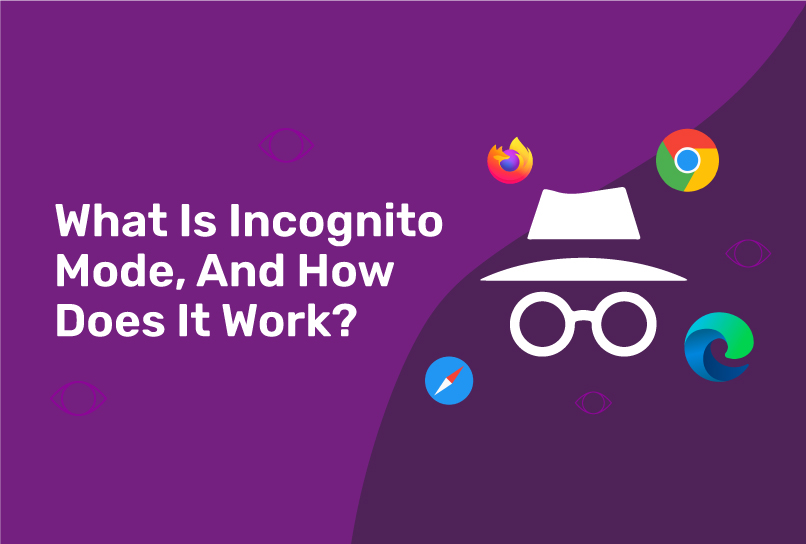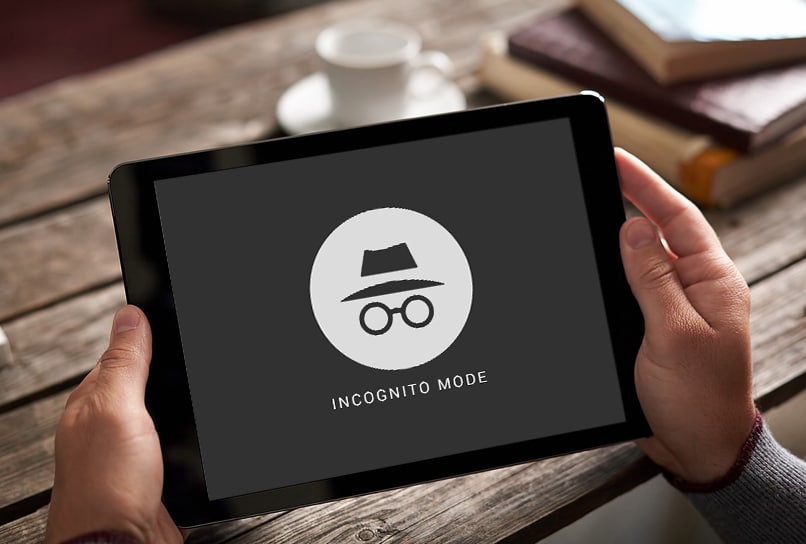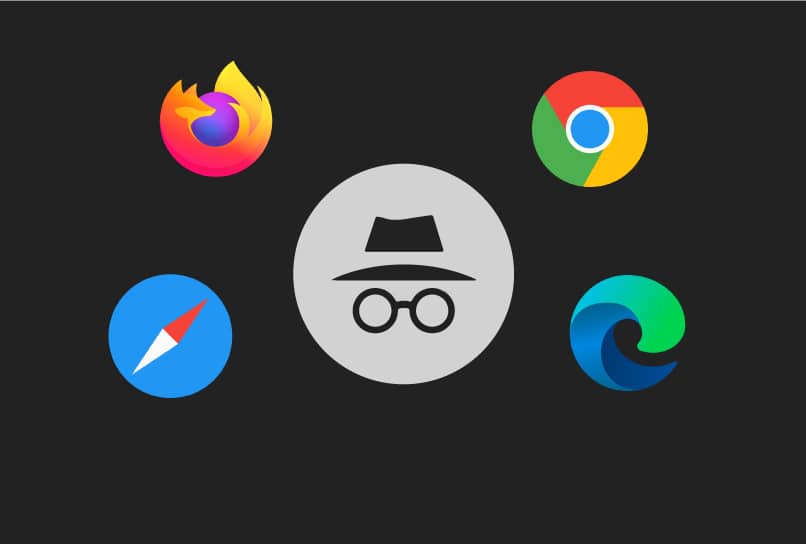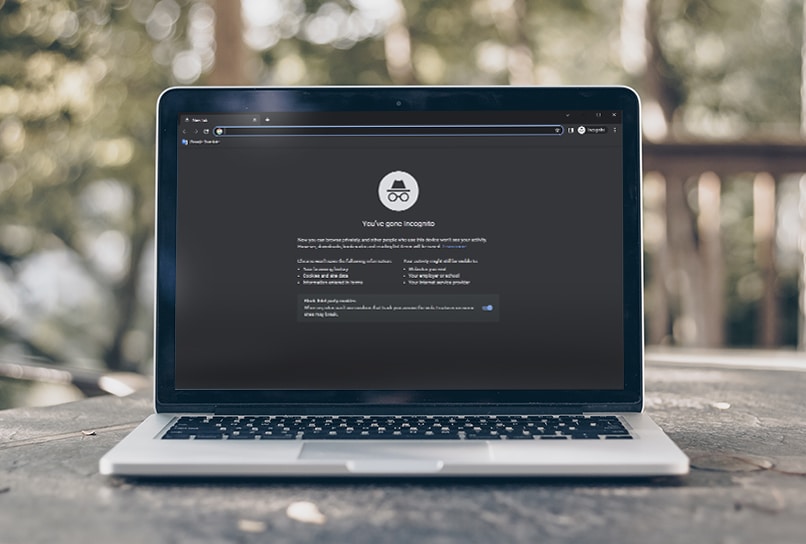What is incognito mode
What is incognito mode
What Is Incognito Mode, And How Does It Work?
Privacy is the biggest debacle of the modern internet world. A 2019 CIGI-IPOS survey on internet security and trust reported that one in two persons would disclose less information online because they don’t trust the internet.
Almost every website you visit on the internet today uses a tracking system to ID you. Consumers are increasingly aware of these activities and how unsafe it is to leave their data trails all over the place. One way they have curtailed this is by using Incognito mode.
Remember when you had to use a public computer to access your email account? You needed to ensure that you did not keep a history of activities on the device. Using Incognito mode would help achieve that.
This article will explore this online privacy tool, how it works, when and why you should use it, and how effective it is in ensuring online privacy.
Let’s get started with what exactly it is.
What is Incognito Mode?
Incognito Mode is also called Private Browsing or InPrivate Browsing, or Private Window. It is a feature of popular web browsers today that helps internet users retain some form of control over their data online.
It is typically a temporary browsing session, and all local data associated with the session is cleared as soon as the session is closed. Your browsing history, cookies, cache, and other forms of browsing data are also deleted.
The history of this browser feature can be traced back to 2005, Apple’s Safari. It became mainstream when Internet Explorer was released with the feature in 2008. Since then, every major browser has supported a form of the feature.
How does Incognito Mode Work?
Three things happen when you use your browser in Incognito Mode.
Web browsers keep a list of web pages you visit by default. This browsing history helps you easily retrace your steps if you have to. In Incognito mode, this functionality is suspended. Your browsing history will be kept private from anyone else using the device.
Also, your browser stores cookies. Cookies are small text files that contain information about the pages you visit. They are used to create customized web pages and ads based on your online behavior.
When your browser is in Incognito mode, it doesn’t store this data.
Some websites require that you log in before you access their content. Others require permission to use components of your device, like microphones. If you visit such websites in Incognito mode, your browser automatically forgets all those forms of data.
It will also not suggest searches or auto-complete your forms or queries. This is because these features require a history of past behaviors. A lack of that makes it impossible for the browser to utilize those features.
Essentially, incognito mode keeps your browsing session private and away from the prying eyes on your device. One can say incognito mode hides your identity online. However, it is only genuinely private if you close the incognito window or tabs at the end of your browsing session.
How to Use Incognito Mode On 4 Popular Browsers
So, how do you use incognito mode?
Popular web browsers offer some form of incognito browsing, and they call it by different names. Safari and Mozilla Firefox call it ‘Private Browsing’ while Microsoft Edge calls it InPrivate Browsing. And that’s what Chrome’s Incognito Mode is. Here is how you can use the incognito mode on these browsers.
Google Chrome
Using the incognito mode in Chrome on mobile devices and desktop devices is quite similar.
Open the Chrome browser app to launch an incognito window. Select the More button (three dots) in the upper right corner, then New Incognito Window.
Alternatively, select File, then New Incognito Window from the menu bar.
Your browser will launch a new incognito window, complete with the incognito icon (glasses and a fedora hat) in the top right corner. In the upper right corner, select the More button (three dots), then select New Incognito Window.
You can also use a keyboard shortcut:
Microsoft Edge
An incognito window in the Edge browser is called an InPrivate tab. To access the feature, open the Microsoft Edge app. Then, Right-click the Microsoft Edge logo in the taskbar and select “New InPrivate window.”
You can also launch an InPrivate session by right-clicking a link within Edge and selecting Open in InPrivate Window on the pop-up menu.
The browser indicates a private browsing session with a blue-colored oval marked “In Private” to the right of the address bar and a full-black screen.
You can also use the keyboard shortcuts: Ctrl+Shift+P to launch an InPrivate window in the browser.
Apple’s Safari
An incognito window in Safari is called a Private Tab. To access the feature on a Mac, open the Safari browser app. On the menu bar, select File, then select New Private Window. You’ll see a banner at the top of the new window confirming that “Private Browsing Enabled.”
The keyboard shortcut: Shift+Command+N opens a private tab in Safari.
Mozilla Firefox
An incognito window or tab in Firefox is also called a Private Tab.
First, Open the Firefox browser app. Then find the menu button (three lines) in the top right corner, and select New Private Window from the displayed menu options. You’ll see a purple mask logo in the top right corner of the new window; this indicates that incognito mode is activated.
You can also use the keyboard shortcuts:
What is Incognito Mode Used For
You will want to use incognito mode for the following reasons:
1. To run multiple browsing sessions without interference on the same device
With incognito mode, you can log in to multiple accounts simultaneously. For instance, you could log into your work account from an Incognito window while using your account from a normal window.
Another instance is when a friend wants to log in to their social media account with your device. They could do this in a separate incognito window so you wouldn’t have to log out of your account.
2. To keep browsing history private.
In situations where you use a public computer to access the internet, you will want your information to remain private. When you use incognito mode, the browser does not save any of your personal information on the public device.
As a result, the security risk associated with such devices is reduced. The same goes for borrowing a friend’s or family member’s phone or computer—even if you trust them, you don’t want to put your data at risk if their device is compromised.
You may visit a website that you do not want to be saved to your browser history or stored cookies—perhaps you are planning a surprise for someone with whom you share a device, or you need to research sensitive health or financial issue. Using incognito mode, for whatever reason, prevents your activity from being recorded in your browser history.
3. To conduct tests on web pages and neutral browsing sessions
Web developers also use incognito mode to run tests on their websites. They use it to avoid web caching because it interferes with new changes on the web pages.
You may want to conduct a search without allowing your previous search history to influence your results, or you may want to see how your blog or website appears from a neutral, outside perspective. Incognito mode can simulate how a website would appear if you visited it for the first time.
4. To see less targeted ads.
When you use incognito mode, web tracking becomes more difficult. Because your browser does not store cookies, it is difficult for websites to remember you the next time you visit. As a result, they will be unable to serve personalized ads.
If you are logged in to the website, web tracking is possible. Furthermore, if the website employs web tracking other than the cookie system, they may be able to track your online activities.
Can Incognito Mode Keep You Anonymous?
Incognito mode cannot keep you fully anonymous on the internet. It is a browser-level feature, and as such, it can only prevent other people who may use the same computer from seeing your browsing history.
Anyone with access to the link between your system and the web server can still view the web pages you visit. Furthermore, these browsing data may be logged and/or cached along the way by other machines (such as those owned by your internet service provider).
According to Google, private browsing in chrome “doesn’t prevent you from telling a website who you are.” So if you visit websites where you log in to your account with them, you can still be tracked online by those sites.
Essentially, Incognito mode prevents your browsing history from being stored on your computer. However, it cannot stop machines between your computer and the web server from seeing the web pages you request, nor can it prevent web tracking with sophisticated methods like browser fingerprinting.
If you want complete privacy or total anonymity on the internet, you might be aiming for a flying bird. It is difficult to achieve because the internet is always evolving, and newer ways to track users are constantly developed.
You might be able to shoot down a flying bird if you try hard enough and use effective weapons.
Privacy-minded individuals can also achieve a high level of anonymity on the internet if they have access to the right tools. Anti-detect browsers like Incogniton are prime examples of these tools. You will be able to enact whatever level of anonymity you need for your browsing session.
With Incogniton, you don’t need to open multiple incognito tabs every time you use the internet. You can replace multiple tabs or computers with virtual browser profiles and still be assured that your data is safe and private. Each user profile gets a unique browser fingerprint, enabling them to go beyond internet tracking techniques like browser fingerprinting.
You will enjoy all these features while still being able to do your everyday internet browsing. Incogniton is a user-friendly web browser, and it is compatible with both Mac and Windows operating systems.
Incognito Mode Vs Anti-detect Browser
At this point, we should clarify the difference between Incognito Mode in Chrome and an anti-detect browser. While both are privacy tools, incognito mode is a feature in the normal web browsers while an anti-detect browser, as the name depicts, is a web browser.
If you’re just someone that doesn’t like that websites track your data you can keep using the Incognito feature of Chrome.
However, if you need to have multiple (isolated) browser environments and you need to have your session data saved, then an anti detect browser such as Incogniton would be a good fit.
Conclusion
So far, we have discussed how incognito mode works in modern web browsers and its limitations in ensuring a private browsing experience.
Keep in mind that Incognito mode is a handy tool in certain situations, like when you have to use a public device. However, it is grossly inadequate for use as the sole tool in your privacy arsenal for online interactions.
A robust arsenal for private browsing would include a variety of tools, and anti-detect browsers are must-haves. While VPNs are good tools, you have to be cautious about using them. (We may add a link to the article on VPNs here).
Paul Cawthon
Paul has been passionate about content writing since 2010. During his career he has managed to accumulate a lot of experience in covering various fields, while focusing on cyber security and technical writing. Paul has always been fond of technology and the digital world, thus, conducting in-depth research and learning what’s happening around is a major part of his everyday life. Currently, he is a content director at Incogniton, where he enjoys helping the staff to better their skills and come up with catchy and useful content for the audience.
Incognito mode Q&A
What your browser’s private browsing mode does — and doesn’t — protect you from.
As you move around the Internet, it is almost impossible not to leave any digital footprints. And generally speaking, being followed on the Internet is not okay with most people. But whereas a degree of privacy is important anywhere you go online, you really need the ability to cover your tracks on public computers and shared computers.
What is incognito mode?
Incognito mode — also known as private mode — is a browser mode that gives a user a measure of privacy among other users of the same device or account. In incognito mode, a browser doesn’t store your Web surfing history, cookies, download history, or login credentials.
What does “doesn’t store” mean?
Well, as you know, browsers normally remember everything you do online: what you searched for, what pages you visited, what videos you watched, what you shopped for on Amazon, and so on. But in incognito mode, browsers don’t save any of that information.
You can switch between an incognito window and regular browsing windows, too. You’ll be in incognito mode only when you’re using the incognito window.
When should you use incognito mode?
The simple answer is, you should use incognito mode when you want to keep your Internet activity secret from other people who use the same computer or device. Say, for example, you want to buy a gift for your spouse. You use your home PC to search for the best deals. You close the browser and turn off the PC when you’re done.
When your spouse uses the computer, say to check e-mail or Facebook, they are likely to see what you searched for, even without looking for it — either in browser history or in targeted ads. If you use incognito mode for your shopping, however, the browser will forget that history and not inadvertently spoil the surprise.
Also, in incognito mode you can watch what you like without leaving any tracks. (What? That’s how I listen to pop music, obviously.)
What else does incognito mode conveniently forget?
Login credentials and other form info. In incognito mode, a browser won’t save login name or password. That means you can log in to Facebook on someone else’s computer, and when you close the browser, or even the tab, you’ll be logged out, and the credentials will not autofill when you or someone else returns to the site. So there’s no chance another person will go to facebook.com and inadvertently (or purposely) post from your account. Also, even if that person’s regular browser is set to save the data entered in forms (such as name, address, phone number), an incognito window won’t save that information.
Download history. If you download something while incognito, it won’t appear in the browser’s download history. However, the downloaded files will be available for everyone who uses the PC, unless you delete them. So, be careful with your My Little Pony films.
Are there other reasons to use incognito mode?
Incognito browsing is mostly about, well, going incognito. That said, here are a few more considerations.
Multiple accounts. You can log in to multiple accounts on a Web service simultaneously by using multiple incognito tabs.
No add-ons. This mode also blocks add-ons by default, which comes in handy in some situations. For example, you want to read the news but the page says “Disable your ad blocker to see this story.” Simply open the link in incognito mode — ta da!
However, if you want to use add-ons in incognito mode as well, click the menu button (three dots) in the upper right corner, choose More Tools → Extensions and check the boxes on Allow in incognito for the add-ons you need.
How do you activate incognito mode?
In Google Chrome: You can use a keyboard shortcut or click. Press Ctrl + Shift + N in Windows or ⌘ + Shift + N in macOS. Or click the three-dot button in the upper right corner of the browser window and then choose New incognito window. Click here for more info.
In Mozilla Firefox: Open the menu (three horizontal bars) in the upper right corner and click New Private Window. For more info visit this page.
In Microsoft Edge: Open the menu by clicking the three dots in the upper right corner and chose New InPrivate window. You’ll find more on that here.
In Chrome or Firefox, you can also right-click on a link and choose to open the link in a new incognito or private window.
To close this mode, simply close the tab or window. That’s it!
What incognito mode isn’t suitable for?
It is always fine to use incognito browsing. But you need to understand what it can’t do. The first, very important thing to keep in mind is that incognito mode doesn’t make your browsing anonymous. It erases local traces, but your IP address and other information remain trackable.
Among those able to see your online activities:
If there is any spying software on your computer (a keylogger, for example) it also can see what you doing. So don’t do anything stupid or illegal.
Second, and just as important, incognito mode doesn’t protect you from people who want to steal the data you send to and receive from the Internet. For example, using incognito mode for online banking, shopping, and so on is no safer than using normal mode in your browser. If you do any of those things on a shared or public network, we strongly recommend you use a VPN.
Last but not least, incognito mode doesn’t completely prevent tracking of you by online advertisers. Your Web cookies will be deleted at the end of the session, but modern targeted ad systems use a lot more than just cookies. There again, we can help you with our Private Browsing feature.
Now you know how to buy a present without getting caught — congratulations! Let’s go shopping and watch embarrassing videos without fear!
What Is Incognito Mode? How It Works and Reasons to Use It
While useful in some cases, incognito mode is a browser feature whose name can also convey a false sense of privacy. Learn about the limitations of incognito mode, as well as the best ways to use it.
What is incognito mode?
“Incognito mode” is a term coined by Google Chrome to describe an internet browsing mode in which your web browser automatically deletes your browsing history and cookies at the end of a session. Other browsers, like Safari and Firefox, call this “private browsing mode.”
While the name “incognito” or “private” might suggest that your browsing activity is completely disassociated from your identity online, this browsing mode only hides your activity from others who use your device. It doesn’t shield your identity from sites you visit, nor does it hide your browsing from your internet service provider (ISP) or the person in charge of your network, such as your employer or school.
How does incognito mode work?
There are 3 main things that happen when you use incognito mode.
And remember, all of this happens only if you close your browser incognito window at the end of the session!
How to use incognito mode
Most browsers offer some version of incognito mode, or private browsing. Here’s how to use incognito mode in three popular browsers.
To open an incognito window in Google Chrome on a computer:
To open a private window in Safari on a Mac:
To open a private window in Mozilla Firefox on a Computer:
When to use incognito mode
Incognito mode is a useful feature that allows you to quickly move between a personalized version of your web browser and a more impersonal version. Here’s when to use it.
The limitations of incognito mode
Incognito mode can be great for all the reasons listed above, but it has one major issue: If you’re not aware of incognito mode’s limitations, you may assume that your browsing is completely private. “Incognito mode mostly means you are incognito to your browser,” explains Sridhar Ramaswamy, cofounder of Neeva. “You’re not incognito to anyone else.” That means that your internet service provider (ISP) will still know where you’ve been, along with the websites you visit during your “private” browsing session.
Here are some of the biggest shortcomings of incognito mode:
3 ways to make incognito browsing more private
Now that you know about the uses and drawbacks of incognito mode, here’s how to use incognito mode along with other tools for a truly private search and browsing experience.
What is Incognito Mode?
Much like it sounds, Incognito Mode allows you to go undercover when you’re browsing on the internet. Any searches or websites you visit in Incognito Mode won’t show up in your internet search history later.
If you’re trying to prevent a website from tracking you with cookies, using Incognito Mode is probably one of the best preventative measures that you can take, but that’s not all this tool can do.
What happens when you use Incognito Mode?
Incognito Mode is designed to remove any local data on the web browsing session. That means that any cookies a site tries to upload to your computer are blocked or deleted, no browsing is recorded in your local search history, and other various trackers, temporary files, and third-party toolbars are disabled.
Privacy modes like this affect specific devices and only browser-related data on those devices. That leaves a whole lot of data that Incognito Mode doesn’t affect at all.
Can someone else see web browsing history after using Incognito Mode?
As we mentioned, Incognito Mode changes the Chrome browser itself (and other privacy modes work the same way with their respective browsers). However, the browser isn’t always the only thing keeping track of web history. If you’re using a Windows computer, for example, someone else can come along and input the right commands to view DNS files, which Incognito Mode doesn’t touch. So yes, if someone wants to do the work, they can still see the browsing history on that computer.
There are even easier ways to view browsing history with the right apps. In particular, parental control apps can independently watch, record, and display web browsing history, and they won’t be affected by a privacy mode.
Does Google keep records of Incognito Mode?
Possibly, but it’s a matter of debate. Research has shown that, if it wanted to, Google may be able to link Incognito browsing activity to your accounts like Gmail and YouTube, essentially backtracking to see just where you’ve been and identify who a particular Incognito user is.
However, Google has claimed that this is erroneous research from a lobbyist study made specifically to discredit Google and that it would never try this type of tracking. You can read more about the whole issue here.
Can Incognito Mode protect from malware and other dangers?
Not really. In some cases, it might make it less likely that your personal information will be stolen. But Incognito Mode isn’t a security setting and isn’t designed to prevent malware problems. It doesn’t create firewalls or watch for viruses. You can still easily download malware when using Incognito Mode, especially if you aren’t being cautious.
It’s also important to note that Incognito mode doesn’t affect malware that may already be on your computer. If there’s spyware like a keylogger installed on your device, it can probably still track all your key inputs and steal personal login information, regardless of Incognito Mode.
Can employers see Incognito Mode activity?
Absolutely, as can schools, etc. IT specialists or anyone else in charge of the internet at work has the ability to see what people are doing in Incognito Mode. This is important for security or legal purposes, and from the employer’s perspective, it’s common sense. This doesn’t mean that employers are always watching how you browse the internet: That varies greatly depending on company practices, how bored IT people get, and whether the employer is currently cracking down on any particular internet behavior.
Employers aren’t the only ones who can see what you’re browsing in Incognito, either. Your internet service provider could, in theory, also see what you are doing. ISPs tend to have better things to do than watch what a random user is browsing, but your data isn’t necessarily private there — ISPs may compile browsing statistics across many users that the ISP can use or sell.
Can websites track you in Incognito Mode?
Incognito mode doesn’t dissipate your online presence but gives you more privacy while blocking cooking and hiding browser history. But people can still know when you visited their website before. If the site requires a login like Amazon or Gmail, it can make tracking your activity even more simple. Sites like these already know you’re in Incognito Mode.
Google announced in July 2019 that a future update would patch a quirk that let sites track Incognito Mode, adding a little more privacy. Understandably, news services that allow a limited number of free reads a month before requiring a subscription are opposed to this feature. Google’s response: Find another way.
How to use incognito mode to browse the web privately on any phone or computer
Twitter LinkedIn icon The word «in».
LinkedIn Fliboard icon A stylized letter F.
Flipboard Facebook Icon The letter F.
Email Link icon An image of a chain link. It symobilizes a website link url.
Incognito mode — also known as «private browsing mode» — is a sneakier way to use the internet.
When you browse the internet with incognito mode on, you won’t leave any trace on the device you’re using. Your browser won’t save your browsing or search engine history, and won’t remember what sites you’ve logged into — or even what your username and password is.
It’s great if you share your computer or phone with other people, since no one else will be able to see what you’ve done once you close the window.
Quick tip: Incognito mode keeps you safe locally, but your browsing history will still be visible to your internet provider, and websites you visit will know you’re there. And if you’re using a Wi-Fi network powered by your work, school, or a business, they can track it too.
Nonetheless, incognito mode is great for enforcing privacy on a busy or shared device. Here’s how to turn on incognito mode on your computer or phone.
What is incognito mode?
Incognito mode is a mode for most browsers where the browser automatically deletes – or doesn’t remember to begin with – your browsing history and cookies for that session.
However, it is also liable to give users a false sense of security that their habits are not tracked by anyone. The reality is that your Internet Service Provider and websites that you visit in that mode are still capable of knowing your IP address and what you viewed.
The workaround for this is to use a Virtual Private Network (VPN), but they aren’t all created equal. Thankfully, Insider has compiled a list of the best VPN services for secure and private internet access that might be of use in picking your next VPN.
Quick tip: Incognito mode is also useful if you want to sign into multiple different accounts for services without having to sign out.
How to go incognito on your Mac or PC
You can use incognito or private mode on various desktop browsers like Chrome, Safari, Microsoft Edge, and Firefox.
Incognito on Chrome
1. Open Google Chrome.
2. Click the three dot icon in the upper-right corner.
3. Click on New Incognito window from the drop-down menu. A window will open, darker colored than normal, and you’ll see a page explaining how incognito mode works.
Quick tip: With Chrome open, you can skip all the other steps and just press Ctrl + Shift + N on PC (Command + Shift + N on macOS) to open a new incognito window.
Private browsing on Safari
1. Open Safari.
2. Click File at the top-left corner of your screen.
3. Click New Private Window from the drop-down menu. The window that opens will look almost exactly the same as a regular window, but the URL bar will be colored a dark gray, and there will be a note underneath it explaining how private browsing works.
Quick tip: With Safari open, you can skip all the other steps and just press Command + Shift + N to open a new incognito window.
InPrivate mode on Microsoft Edge
1. Open Microsoft Edge
2. Click on the three dot icon in the upper-right corner.
3. Click on New InPrivate window from the drop-down menu. A window will open, with information about how «InPrivate Browsing» works.
Private mode on Firefox
1. Open Firefox.
2. Click the three lines in the upper-right corner.
3. Click New private window from the drop-down menu. A purple-themed window will open with a search bar and information about private browsing — including a page written by Mozilla about common private browsing myths.
How to go incognito on mobile
You can also use incognito mode on iOS or Android devices.
On iPhone and iPad
1. Open Safari.
2. Tap the tabs icon — the two overlapping squares in the bottom-right corner on an iPhone, or top-right on an iPad.
3. Tap the button that reads X Tabs (where X is the number of open tabs) and select Private to enter Private Browsing Mode. You can exit it in the same way, just reversed.
On Android
1. Open Chrome.
2. Tap the three dot icon in the top-right corner.
3. Tap New incognito tab.