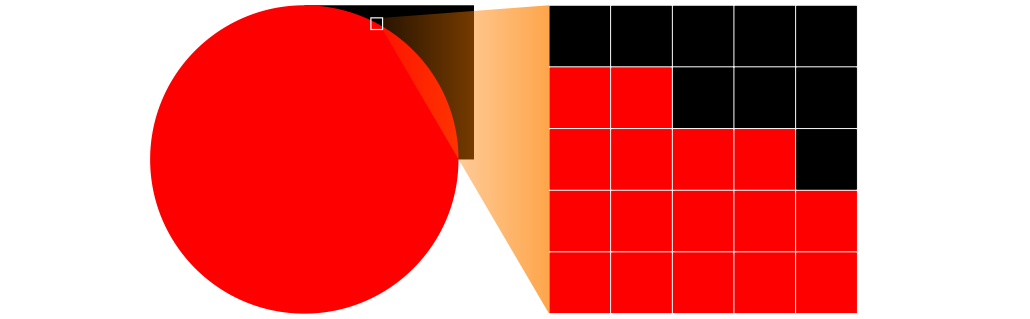What is anti aliasing
What is anti aliasing
What Is Anti-Aliasing?
Have you ever tried to play a game on your PC that was a little more than your graphics card could handle? Instead of seeing sweeping vistas, you got pixelated edges and blocky forms. These “jaggies” are usually eliminated by increasing your screen resolution.
But that’s not possible for everyone.
So, if you have an older GPU or you’re simply playing on a rig not built for gaming, here’s some bad news for you: you can’t reach the high-resolution textures without compromise in the form of a drastic slowdown in your game.
However, you can try using anti-aliasing to improve graphic resolution without the slowdown. Find out more about anti-aliasing and why you should consider it in this article.
What Is Anti-Aliasing?
Anti-aliasing is a way for your computer to play nice with all those pixels in PC games and smooth them out into graphics worthy of this century. In short, it’s a graphics setting that helps get rid of jaggies.
If you’re running a game on a higher resolution, you’re in luck. You probably don’t know what a “jaggie” is nor have you seen one. But some gamers have to make do with what they have and that may mean a subpar rig for high-demand games.
Think of it this way…
The images in games are created by stacking and aligning square pixels. When you don’t have high enough resolution, you can see the jagged edges or “jaggies” of the images. Officially, it’s called “aliasing” but gamers like “jaggies” and “the staircase effect” better. It’s easier to remember.
So, along comes anti-aliasing settings in your PC graphic window to take care of this visual monstrosity. There are a couple of ways a PC may handle anti-aliasing:
Types of Anti-Aliasing
Now that we’ve covered what it is, let’s go over the two types of anti-aliasing you need to know about.
Spatial Anti-Aliasing
When you have a low-resolution image littered with jaggies, spatial anti-aliasing works to fill the gaps made by that low resolution and eliminate that jagged staircase look.
It takes color samples of the excess pixels from a higher resolution image, makes samples, and shrinks it back down to the original resolution. The result is an image with pixel colors averaged from the high-resolution pixels blending those harsh edges and making them less noticeable.
Post-Process Anti-Aliasing
With the post-processing anti-aliasing method, the smoothing out occurs after the image is rendered and blurs perceived edges. While post-process anti-aliasing can eliminate some of those jaggies, it does tend to make your images look blurry. And the more detailed your game is, the more likely you are to notice this.
However, since the GPU determines where it needs to blur after rendering an image, it happens very quickly with less strain on your processor. So, it’s really up to the gamer and what they prefer to compromise.
What Is Anti-Aliasing in Minecraft?
Minecraft’s design is supposed to harken back to early gaming’s pixelated heroes. The blocky scenes and characters are drawn that way on purpose. But aliasing can lead to some unintended “jagginess” to Minecraft’s pixelated world.
If you have a Windows 10 or VR Edition of Minecraft, there’s a simple solution waiting for you on the Options screen. As of the 0.15.0 Update, these editions of Minecraft have an anti-aliasing feature. Just keep in mind that any AA feature puts a strain on your processor. And, of course, there is the blur factor.
What Is Anti-Aliasing in Games?
Aliasing or “jaggies” happens when curved lines render in PC games and it looks like a set of stairs. Hence, the term “jaggies” because of its jagged edges. In a high-resolution screen, you won’t notice jaggies because the high pixel count makes it less noticeable.
However, on low-resolution screens, there aren’t enough pixels to smooth out those lines. And what should be smooth, curved lines turn into Lego-like stacks of stairs.
Having a high-resolution output isn’t the complete answer, though.
If you’re running games at 120 FPS, the image may look crisp and clear but you’re sacrificing processing power. And if your processing hardware doesn’t match your resolutions, you’re looking at drastic slowdowns to the point of playability for your games.
The solution for the “jaggies” with minimal processor impact is anti-aliasing. Yes, there are some downsides to using this method like blurriness and reduced processing power. But it may still have significantly less performance impact than running your game on the highest graphic settings.
What Is Anti-Aliasing in Photoshop?
Aliasing doesn’t just occur in PC gaming. You may also see it when you use low-resolution images in Photoshop. That jagged, stair-like outline around the edges of a smooth image is called aliasing. And Photoshop has a solution for it, too.
To use the anti-aliased option, follow the steps below:
Anti-aliasing only works on the edges of an image. If you need to smooth out edges inside of an image, you can use feathering to blur some of those rough edges.
What Is Anti-Aliasing in Illustrator?
The anti-aliasing option in Illustrator is available when you export images to the web. When you choose Save for Web, an Art Optimized drop-down menu becomes available. In it, you have three choices:
Unfortunately, you can’t apply anti-aliasing to an image that you’re working on in Illustrator. But most of the time, you don’t need to because the lines appear smooth as you’re working on them.
What Is an Anti-Aliasing Filter?
Anti-aliasing is a term used for different things.
For example, in the realm of digital signal processing, it refers to an analog filter that only lets in a certain sample of the desired frequency range.
The term is also used in photography. But in this case, it’s an optical low pass filter or OLPF that sits over the image sensor of a camera. Its main job is to filter out interference patterns that may potentially spoil images. Much like game resolution and photo editing software, this filter softens fine details. Instead of edges, though, a camera anti-aliasing filter seeks to blur the details of high-frequency patterns to avoid moiré patterning.
What Is Anti-Aliasing in Genshin Impact?
In the Settings menu under Graphics, you have a choice of three options for anti-aliasing in Genshin Impact:
As a general rule, you want to keep your graphic settings at SMAA if you can. This setting gives you the best graphics when playing Genshin Impact. However, if you’re noticing an FPS dip, you can go lower to TSAA. The difference isn’t very noticeable during combat, though, so if you’re scraping for performance, you may want to disable it completely.
Additional FAQs
What Is Aliasing and Anti-Aliasing?
Aliasing in images and PC games occurs when the edges of the pixels appear jagged like a staircase. Anti-aliasing methods usually involve softening the jagged appearance of lines through the addition of shaded pixels or blurring the edges of an image.
What Is Anti-Aliasing Graphics?
Aliasing occurs when there’s an under-sampling of rendered pixels that makes smooth lines appear jagged. It normally appears at the edges of a graphic and when using low-resolution displays.
Due to the nature of pixels, you can’t make an anti-aliasing graphic. But you can use anti-aliasing tools to make jagged lines appear smooth in games and photo editing programs.
Is Anti-Aliasing Good for FPS?
The short answer is “no.”
Anti-aliasing comes with a cost and usually, that cost is processing power. The higher you go with anti-aliasing method tiers, the more you’ll see a performance drop. You’ll have to decide which is more important: lightning-quick gameplay or aesthetically pleasing graphics.
Or you can simply buy a higher-resolution display. Just make sure that your processor can take a higher-resolution display. Otherwise, you may run into other problems like screen “tearing.”
What’s the Use for Anti-Aliasing in Games?
Anti-aliasing smooths out those rough edges or “jaggies” and makes graphics more visually appealing. Of course, it does come at a cost, though.
Anti-aliasing methods like SMAA may make your game look stunning, even on a low-resolution display. But you may see a dip in FPS as a result because anti-aliasing takes up a lot of processing power.
Should I Turn Anti-Aliasing On or Off?
If your visuals look great and you have a high-resolution display, you don’t need to turn on anti-aliasing options. Anti-aliasing is for people who experience those unsightly “jaggies” and want to smooth out the edges of their graphics.
Also, keep in mind that when it comes to PC games, anti-aliasing eats up processing power. If you want to dump some of that into graphics, that’s your choice. But if you’re looking to scrape up more FPS, you may want to turn it off.
What Are “Jaggies” and Why Does It Happen?
“Jaggies” is what happens when you see the edges and corners of the pixels in an image. Imagine having a staircase outline instead of smooth curves around your favorite graphic. And it happens for a variety of reasons.
The first and most likely culprit is a low-resolution display. X number of pixels are required to render graphics properly but, a low-res display only has Y to work with. Usually, turning on the anti-aliasing graphic option can help smooth those jagged edges.
To Anti-Alias or Not to Anti-Alias, That Is the Question
Anti-aliasing is a big deal for PC gamers and, to some extent, graphic artists. There are pros and cons for using anti-aliasing tools in both camps, but, ultimately, it’s up to you.
Gamers who use anti-aliasing may see frame rates drop to the point of unplayability. And artists who use anti-aliasing tools may alter images to the point that they look overprocessed.
Those situations are extreme, of course, but the point is that anti-aliasing comes at a cost. It’s up to you to decide how much you’re willing to pay.
Do you use anti-aliasing for your PC games or photo editing programs? Tell us about it in the comments section below.
What Is Anti-Aliasing?
Wonder what anti-aliasing is in games and whether or not you should enable it? Is anti-aliasing even worth it? We’ll explain all that right here.
Anti-aliasing encompasses a variety of techniques used to get rid of jagged edges on your screen that appear as a result of rectangular pixels forming non-rectangular shapes.
Are you not all that familiar with PC gaming? Do all the different graphics settings found in the option menus of most PC games seem a bit confusing?
For example, you might be wondering what “anti-aliasing” is all about.
In this guide, we’ll briefly explain what anti-aliasing is and we’ll list the popular anti-aliasing techniques that you’re likely to encounter in 2022.
Ultimately, this article is sure to help you decide whether or not you should use anti-aliasing for a more optimal gaming experience.
Table of Contents Show
What Does Anti-Aliasing Do?
As you probably know, your display is composed of pixels. This is the smallest element of every digital image, and while modern TVs and computer monitors boast high resolutions that feature millions of pixels, these pixels are still rectangular in shape. What this means is that, when round shapes are shown on screen, you’re almost guaranteed to see some jagged edges, that is, aliasing.
That said, as the name implies, anti-aliasing strives to reduce aliasing as much as possible by using a variety of different techniques. In practice, these differ mainly in the way that they deal with the “jaggies” and in regard to how much they affect your in-game performance.
What Types Of Anti-Aliasing Are There?
In 2022, there are a few popular anti-aliasing techniques and, of course, some are more popular than others. Below, we’ll provide a brief overview of the anti-aliasing techniques that you’re most likely to encounter these days.
MSAA stands for “multisample anti-aliasing,” and it is among the most common types of anti-aliasing. It generally strikes the best balance between visual fidelity and performance.
What this type of anti-aliasing does is it uses multiple “samples” of two or more adjacent pixels to create a higher-fidelity image. The more samples it uses, the better the image will look. However, using more samples inevitably requires more GPU power, and MSAA can usually use two, four or eight samples.
Furthermore, we also have EQAA (enhanced quality anti-aliasing) and CSAA (coverage sampling anti-aliasing). These were developed by AMD and Nvidia, respectively, and they are both multisampling anti-aliasing techniques that produce results similar to MSAA but do so much more efficiently without putting as much strain on the hardware.
SSAA is short for “supersampling anti-aliasing,” and it is one of the most basic and demanding anti-aliasing techniques you will encounter. Essentially, SSAA renders the game at a higher resolution and then downsamples it to produce a sharper, clearer image using various downsampling patterns.
Overall, SSAA tends to produce the best results when it comes to reducing aliasing. Still, as you might have guessed, it delivers a big performance hit that can greatly limit the performance of many GPUs, something that makes it a poor choice for those with weaker or dated graphics cards.
FXAA, short for “fast approximate anti-aliasing,” was created by Nvidia, and it is probably the best anti-aliasing method for low-end PCs. This is because it’s not very demanding on the GPU since it smooths out the 2D image as it appears on-screen rather than taking into account the 3D geometry of the in-game models.
The downside is that the edges and the textures can become somewhat blurred, which obviously doesn’t look as good as the comparably sharper and crisper image produced by MSAA or SSAA.
MLAA, short for “morphological anti-aliasing,” is a type of anti-aliasing that also isn’t too demanding on the hardware because, much like FXAA, it is a post-processing technique that removes “jaggies” from the image by blending pixels and blurring the image. However, as you might have guessed, this results in heavily blurred edges in the game, usually more so than with FXAA.
Similar to MLAA, SMAA, “subpixel morphological anti-aliasing,” is another post-processing method that functions similarly. Its main advantage over FXAA and MLAA is that it reduces the blur effect that is a common downside to the two aforementioned techniques.
Next, there is TXAA, or “temporal anti-aliasing.” It, too, was introduced by Nvidia, and it’s a unique and complex anti-aliasing method that uses multiple AA techniques to deal with both jagged edges and temporal aliasing by smoothing out movement. However, TXAA is quite demanding on the hardware and, sadly, not that many games use it in 2022.
Finally, we have DLSS. Short for “deep learning super-sampling,” it was developed by Nvidia and can currently work only on their Volta and Turing-based GPUs, as it relies on Tensor cores that have only been implemented in those two architectures so far.
What DLSS does is it uses deep learning models constructed on Nvidia’s supercomputers to allow the GPU to generate a sharper, more detailed image and upscale it to a higher resolution using the aforementioned Tensor cores.
Which Anti-Aliasing Technique Should You Use?
With all that said, which anti-aliasing technique should you ultimately use?
Overall, anti-aliasing methods that rely on post-processing such as FXAA, MLAA and SMAA are great for low-end and mid-range builds as they can reduce aliasing without putting a lot of strain on the hardware. However, as mentioned above, there is usually some blurring involved, so the image doesn’t look as good compared to multisampling and supersampling methods that generate a sharper image.
That said, MSAA and SSAA produce a much better-looking image that is cleaner and crisper, but they also require a lot of GPU processing power. This results in a noticeable FPS drop that can really make the gameplay experience less enjoyable on weaker PCs.
Moreover, it’s worth noting that some anti-aliasing techniques aren’t as popular as others. As such, only certain games support techniques like EQAA, CSAA, TXAA and DLSS.
In any case, the question of which anti-aliasing technique you should use largely depends on your hardware and personal preferences. Those who want to get the best in-game performance will likely stick with something like FXAA, but others who don’t really care about performance might go with SSAA if they want the best visual fidelity they can get.
Ultimately, it’s best to try out all the anti-aliasing methods available in a game if you want to find the one that best suits your needs.
Conclusion
And that would be anti-aliasing in a nutshell, complete with all the anti-aliasing techniques that you’re most likely to encounter in 2022.
If we have skipped anything important or if you’ve spotted any errors, let us know in the comments and we’ll make sure to fix them as soon as possible!
Anti-Aliasing 101: What is Anti-Aliasing? (& What Does it Mean for Gamers?)

D o you enjoy playing PC games? If so, you’ve probably found yourself adjusting the graphical settings at one point or another. While most of these settings are self-explanatory, some might not be if you’re unfamiliar with adjusting computer graphics. An example is the “anti-aliasing” setting. In fact, you might have messed around with it but couldn’t see a noticeable difference in your game. So what is anti-aliasing, and how does it affect how your PC games look?
Understanding Anti-Aliasing
There’s a lot to take in about anti-aliasing. In fact, there are many different types. Before getting into them, it’s important to understand what anti-aliasing does and how it improves gaming graphics.
First, you need to know what aliasing is. In an image, it’s a jagged edge. You may have noticed aliasing in a PC game when a line that’s supposed to curve looks like a set of stairs instead. This is what many people in the PC gaming world refer to as “jaggies.”

Why do jaggies form? The main reason is because the computer screen or output device is made up of a large number of pixels. Each pixel is rectangular in shape. When it comes to making lines that curve or are rounded, the rectangles cause jagged edges.
It stands to reason that anti-aliasing technology aims to resolve this jagged-edge problem. As monitors and other output displays receive advancements in resolutions, aliasing is harder to notice. The number of pixels increase to the point that the jagged edges shrink and are virtually unnoticed by the naked eye. In fact, that’s why some people don’t notice a difference in how their modern games look when they mess with the anti-aliasing settings. For others, however, turning off anti-aliasing reminds them of just how disruptive aliasing can be.
How Does Anti-Aliasing Technology Work?
In the real world, we’re able to see smooth curves. As explained above, these smooth curves are hard to render on a monitor that’s made up of rectangular pixels. For this reason, curved lines in games tend to have a jagged appearance.

Anti-aliasing attempts to solve this problem by smoothing out the edges. That’s why some people notice a slight blurring effect around the edges of images in their games. This is anti-aliasing hard at work to make jagged edges as smooth as possible.

However, how does anti-aliasing smooth out the edges? While there are different types of anti-aliasing in general, this technology works by sampling the pixels around the edges of an image. By using the colors that it samples, the technology blends away the appearance of jagged edges.
Different Types of Anti-Aliasing
While the general idea behind anti-aliasing is the same, there are many techniques. Getting the best result out of anti-aliasing depends greatly on the type of hardware that you have and its capabilities. Let’s take a look at some of the most common anti-aliasing options:
Supersamaple Anti-Aliasing
By far, this is one of the most effective anti-aliasing techniques available. SSAA makes your graphics processing unit (GPU) render games at a higher resolution. From this larger resolution, it downsamples the image. Rendering this higher resolution also increases the number of pixels that it displays, which creates a sharper image for the eye. While SSAA is a great option, it requires a high-end graphics card and usually additional video memory. Basically, you need a powerful PC in order for it to work smoothly.
Multi-Sampling Anti-Aliasing
While SSAA is one of the most effective anti-aliasing techniques, MSAA is one of the most common. This option balances performance and quality. It uses geometric shapes and color manipulation to create the illusion of smoothness. With MSAA, you have to choose the number of samples, which is usually two, four or eight. The higher that the sample count is, the higher that the picture quality becomes. However, a higher sample count has a bigger impact on PC performance.
Fast Approximate Anti-Aliasing
Do you want anti-aliasing but don’t have a high-end PC? FXAA might be for you because it’s the least demanding on PC resources. Instead of running calculations on the colors and geometry of a game, it simply blurs the jagged edges. As a result, it typically produces an overall blurrier looking image, but you won’t notice much, if any, performance impact.
Coverage Sampling Anti-Aliasing
Some anti-aliasing techniques are developed by graphics card manufacturers. One example is CSAA, which was developed by NVIDIA. The results are on par with MSAA at a high sample count, but it only requires the performance cost of MSAA at a low or medium sample count.
Enhanced Quality Anti-Aliasing
Like CSAA, EQAA is an anti-aliasing technique developed by a graphics card manufacturer. In this case, the manufacturer is AMD. The results are very similar to CSAA. It delivers high-end MSAA results but requires fewer PC resources.
Temporal Anti-Aliasing
This is a relatively new type of anti-aliasing that’s only seen in newer graphics cards. TXAA actually combines several techniques that other anti-aliasing programs use to smooth out edges. It isn’t very demanding on processing power and provides a better picture than FXAA. However, you’re still likely to notice some blurriness.
Which Anti-Aliasing Technique Works Best for Your Setup?
With so many anti-aliasing techniques available, it can be hard to determine which one is right for you. If your computer can handle it, then SSAA is your best bet. If you have an AMD or NVIDA graphics card that features EQAA or CSAA, respectively, and your computer can’t run SSAA, then that’s the optimal solution for you.
If you’re running a mid-range PC and don’t have access to EQAA or CSAA, go with MSAA. For everyone out there who has a low-end PC, stick with FXAA if you want some kind of anti-aliasing measure. However, you might prefer the aliasing over the blurry image that FXAA creates. The choice is yours and will depend on your GPU more than anything else.
Keep in mind that your display setup will have an impact on aliasing as well. If you’re playing games on a full HD display that’s only 21 inches, for example, you won’t notice much aliasing anyway. If you’re playing games on a 40-inch TV at 1080p, though, you’ll get a lot more aliasing. The bigger that your TV is, the sharper that you need the resolution to be in order to prevent jagged edges. 2K and 4K monitors and TVs will produce far fewer jaggies because of their high pixel density.
Don’t Spend Too Much Time Worrying About Anti-Aliasing
Years ago, anti-aliasing was a big deal. With better graphics and higher resolution displays, it’s becoming a thing of the past. In some cases, newer games don’t require anti-aliasing at all. Despite that, it’s a good idea to understand what anti-aliasing is so that you can make informed decisions about balancing the performance and visuals of your next PC game. Knowing the different techniques can also help you if you ever design your own game.
Brent Hale
Hey, I’m Brent. I’ve been building computers and writing about building computers for a long time. I’m an avid gamer and tech enthusiast, too. On YouTube, I build PCs, review laptops, components, and peripherals, and hold giveaways.
3 thoughts on “Anti-Aliasing 101: What is Anti-Aliasing? (& What Does it Mean for Gamers?)”
I don’t think anti-aliasing is going away any time soon it’s one of those settings that you just have enable. You don’t need to use the highest quality like MSAA x8 but you can use FXAA or TAA it doesn’t impact the performance to much and makes the game look a lot better. If games don’t have an anti-aliasing option that just means that it is already applied and that you can’t turn it off without changing settings in the games files.
Что такое антиалиасинг: Digital Foundry о технологиях «сглаживания»
«Лесенка» и другие проблемы.
Digital Foundry, техническое подразделение Eurogamer, выпустило видео о технологиях «сглаживания» (anti-aliasing). Эксперты рассказали о преимуществах и недостатках различных видов антиалиасинга, а мы выбрали из видео главное.
Большинство игроков имеет представление о том, что такое «сглаживание» (anti-aliasing) — это технология, устраняющая «зазубрины». Однако сейчас этим словом обозначают сразу несколько совершенно разных технологий — графические движки становятся всё более сложными, а вслед за ними становятся более сложными и разнообразными методы борьбы с «зазубринами».
Чтобы понять, что такое «антиалиасинг», сначала нужно разобраться, что такое «алиасинг» — именно типами «алиасинга» определяются методы борьбы с ним. Алиасинг — это резкое изменение в визуальной информации, мешающее игроку воспринимать её как нечто непрерывное. Это может быть резкий переход между пикселями, между группами пикселей или между кадрами.
Самый распространённый тип алиасинга — знакомая всем «лесенка», встречающаяся при работе с полигональной геометрией или с растровой графикой. Она возникает при резком переходе между пикселями.
C этой проблемой призван бороться метод «сглаживания» под названием Ordered Grid Super Sampling — это увеличение плотности пикселей. Теперь мы имеем четыре пикселя вместо одного и плавное перетекание вместо резкого перехода. Главная проблема этого метода очевидна: если заменить каждый пиксель на набор из четырёх, это не может не сказаться на производительности.
Менее требователен к системе метод под названием MSAA (Multisample Anti-aliasing), увеличивающий плотность пикселей выборочно, на границах определённых полигональных объектов. Конечно же, такой метод гораздо менее требователен к производительности, чем SSAA, увеличивающий количество всех пикселей в четыре раза.
Эти методы позволяют решить проблемы со статичным изображением, но к ситуациям, в которых алиасинг возникает в результате движения, нужен другой подход. В качестве примера эксперт Digital Foundry использует соломенную крышу из третьего «Ведьмака» — на статичных скриншотах она выглядит потрясающе, но на видео начинает «рябить». В этом случае проблема возникает внутри текстуры, а не по её краям. MSAA тут делу не поможет, а SSAA будет слишком сильно нагружать систему.
От ряби можно избавиться, просто снизив уровень детализации конкретного объекта — этот метод носит название Mip Map. Снижение количества пикселей в текстуре, находящейся на расстоянии, может не только повысить производительность, но и избавить её от ряби и прочих неприятных визуальных эффектов.
Ещё один вид алиасинга связан с переходом между кадрами. Предыдущий кадр может оставлять визуальный след в текущем — объекты будто бы оказываются в двух местах одновременно. Эта проблема не исчезает полностью ни при тридцати, ни при шестидесяти кадрах в секунду — чтобы избавиться от неё, необходима частота в несколько тысяч кадров в секунду и дисплей, способный работать на такой частоте.
На всё многообразие проявлений алиасинга у разработчиков неизменно находятся эффективные ответы — методы борьбы постоянно совершенствуются. Например, в последнее время MSAA встречается в играх всё реже, а популярность приобретает метод PPAA (Post Process Anti-Aliasing), в частности FXAA и SMAA. Его суть заключается в том, что «сглаживание» производится постфактум — уже после того, как изображение было создано. У этого метода есть и недостатки — например, нестабильность изображения, вызванная разницей между двумя следующими друг за другом кадрами после обработки. К тому же при использовании PPAA часть изображения может стать чересчур «сглаженной», или, наоборот, остаться «острой».
Эти проблемы можно решить, если предоставить алгоритму постобработки больше информации. Существуют методы «сглаживания», способные обрабатывать каждый новый кадр на основе предыдущего. Это позволяет добиться эффекта, не уступающего в «гладкости» требовательному SSAA, задействовав гораздо меньше ресурсов.
Здесь тоже есть свои проблемы — изображение, созданное на основе предыдущих кадров, может «сгладиться» слишком сильно. Сейчас с этим тоже научились бороться: теперь один алгоритм занимается сглаживанием, а другой, сразу же вслед за ним, «заострением».
Однако технология TAA (Temporal Anti-aliasing) обостряет проблему перехода между кадрами, о которой было сказано ранее. С ней разработчики борются при помощи старого доброго «размытия» (blur), столь нелюбимого многими игроками. По мнению эксперта Digital Foundry, от «блюра» нам никуда не деться — по крайней мере, пока мы не сможем позволить себе несколько тысяч кадров в секунду.
В финале видео эксперт составляет краткую памятку для тех, у кого возникают проблемы с выбором метода «сглаживания».
SSAA — отличное качество, но очень требователен.
MSAA — полезен лишь в отдельных случаях, сейчас встречается редко.
TAA — отличное качество, не так требователен, как SSAA, но знаменит «блюром» и проблемами при переходе между кадрами.
PPAA — нормальное качество, не требователен, рекомендуется использовать в сочетании с каким-либо другим методом.
интересная статья, но очень поверхностная.
хотелось бы увидеть далее более развернутый и технически углубленный материал 🙂
Не, это все можно и на вике почитать. Я бы лично предпочел статью с графиками и таблицами, на которых четко можно понять и увидеть, в каких условиях какие варианты сглаживания рулят (очень их много развелось уже), а когда их лучше отрубать или менять на другие. Но это дофига затратнее.
Вот весьма неплохой обзор. Пусть название не обманывает, там разбираются и пост-процессинговые. Хватило, чтобы восполнить знания при подготовке к собеседованию 🙂
https://mynameismjp.wordpress.com/2012/10/24/msaa-overview/
Годно, спасибо. 🙂 2012 канеш, но все равно норм.
Большое спасибо. К собеседованию, увы, не готовлюсь, но для самообразования подойдёт.
https://stopgame.ru/blogs/topic/55929
У этого же автора есть еще несколько интересных статей про графику в играх
Два года обновлял периодически его блоги, что бы дождаться новых статей про графон, но чёт тишина.
Наиболее подробное изложение из тех, что я видел:
https://habr.com/post/343876/
Вот только эта статья устаревшая, алгоритмы которые сейчас рулят там только упомянуты в разделе про будущее.
Это не поможет. Потомучто когда у тебя на экране тонны разной геометрии вдали и невдали, тонкие линии на одежде, а художники скулят, что их работа портится этими вашими АА, то тут уже интернеты не помогут.
В случае deferred рендеринга шейдерить придётся, читая информацию каждого СЭМПЛА геометрии, каждый раз для КАЖДОГО источника света, что выльется в огромные потери производительности (привет mankind divided)
АА вообще не отомрет с развитием разрешения дисплеев? Когда пиксели не различимы, в 4К и выше. Подключал игровой ноут к 4К ТВ, в нативном разрешении лесенок не видно, с включением АА наоборот чуть менее приятной мыльной картинка становится. А вот в меньших разрешениях разница конечно разительная
По логике — как раз должно. На мобилах в первую очередь, потому что там разрешение (дпи) еще круче. Но в железо уже вложились, так что какое-то время будет и то и другое. 🙂
Думаю, что нет, не отомрет, как минимум по той причине, что алиасинг возникает не только из-за низкого разрешения. Временное сглаживание, mip-уровни, вот это все не просто так изобреталось.
Ещё здорово бы помог переход с прямоугольной растровой сетки дисплеев на гексагональную. Автоматическое уменьшение алиасинга и увеличение ДПИ. Но это слишком радикальное технологическое и производственное решение.
Если железо будет не напрягаясь тянуть 4K, она и FullHD с честным SSAA потянет. Так что будущее главным образом за производительностью.
Всегда всё упирается в подход самих разработчиков. Где-то в 1080 без сглаживания картинка смотрится чистой и без лесенок, а где-то ей можно пилить моих бывших. За последние лет 5, убедился что лучше Даунсемплинга нет ничего, на резкость не влияет и картинка становится гладкой как попка младенца.
Суперсемплинг не обязательно четырехкратный, зависит от предусмотрительности разработчика и возможностей железа у игроков.
Комментарий удален модератором
Если бы. Для некоторых (в особенности приходящих с консолей, где таких широких возможностей нет вообще) это до сих пор загадка, даже про vsync далеко не все знают. А про различные технология затенения вроде HBAO+ и речи не идет. Поэтому подобные ликбезы это даже хорошо, если конечно не вводят пользователей в заблуждение (а так может быть, когда пытаешься упростить сложные вещи для обычного юзера).
Комментарий удален модератором
Встречал статьи в относительно авторитетных источниках, в которых писалось, что vsync нужен только если частота кадров ниже, чем частота развертки, например. Что вообще не соответствует действительности.
До сих пор не понимаю разницы между разными вариантами затенения. Где-то тени потемнее, где-то поярче. Вычитал что HBAO это для нвидии, ставлю это.
Олсо, для более наглядного представления о видах сглаживания можно скачать и потыкать вот эту демку http://blog.metaclassofnil.com/?p=851
Комментарий удален модератором
Комментарий удален модератором
Комментарий удален модератором
Кому как, я правильное taa с небольшим мылом больше предпочитаю, чем отвратительную рябь тебе текстур без него. Впрочем в ряби виноваты опять те же разрабы, что которые делают запредельную texel density, но, думаю, на это есть причины.
Рябь текстур? Вы в каком разрешении и с каким скейлом играете? Я часто 2,5К выкручиваю до 5к через NVidia DSR 4х и всё равно не вижу никакой ряби.
у меня gtx1060, какие там 2.5к =/ на 1080p дай бог поиграть. А рябь/муар как раз появляется когда разрешение текстуры больше, чем разрешение выводимое на монитор. Как раз таки в вашем случае, а так же в случае суперсемплинга это и не должно быть/проявляется минимально. Ну и mip уровни текстур тоже немного спасают.
Так зачем тогда выкручиваете детализацию текстур более нужного? Ваша проблема только в этом. 😉
Потому что могу ¯\_(ツ)_/¯ Да и совсем вблизи не так мыльно. От игры зависит на самом деле, я люблю потратить часик на перебор разных комбинаций, посмотреть что делает та или друга настройка. Как правило taa+высокие текстуры всё равно выигрывают у других вариантов по отношению качество/производительность.
Разве на мобилках не его используют?
Большинство мобильных девайсов не поддерживают новомодный deferred рендеринг, и до сих пор остаются на forward рендеринге, и потому ничего не мешает продолжать использовать такой удобный и относительно дешёвый msaa
сраливкулак в другой стороне
Сейчас бы об антиалиасинге рассказывать в 2к18.
Как будто что-то изменилось с 2к11 года или статьи тех времен устарели(нет).
Лично мне для игры SMAA хватает. В отличии от FXAA, MLAA и TXAA, он не мылит картинку (хотя конечно зависит от рук разработчика).
Проблемы возникают, когда нужно сделать скриншот. Исходя из своего опыта, я для себя решил, что никакое сглаживание не сравнится с даунсэмплингом. Только вот включить его удается далеко не всегда. Nvidia Ansel, к примеру, работает только в избранных играх.
Усугубляет положение вещей еще и мода на «закрытие» игровых движков, где даже тупо консоль вызвать нельзя.
Всю жизнь MSAAx4 было прекрасным выбором, зачем понапридумывали этой фигни, которую хрен запомнишь и хрен отличишь(
Комментарий удален модератором
MSAAx4 никогда не был «прекрасным выбором». Он был приемлемым выбором. Лесенки полностью не убирает, а по производительности бьет ощутимо. Не даром при низкой производительности всегда первейшая рекомендация была «выключить АА».
What is Anti-Aliasing and How Does it Work?
Sometimes, correctly configuring the graphics settings of the games can be a bit tedious if you do not know what each one of them does, so next we are going to explain what one of the oldest consists of and which has the greatest presence in PC games, Anti Aliasing.
What is Anti-Aliasing and what is it for?
To explain what Anti-Aliasing is, we must first explain what Aliasing is, right? As you well know, the images are displayed on the monitors with pixels, which are nothing more than tiny squares.
So, when a straight line appears in the image, it is very easy to represent it with pixels because they are straight, but what happens when you try to draw a curved or diagonal line? Those little squares are stacked next to each other, forming the phenomenon known as Aliasing, “steps” or ” saw teeth “.
Anti-Aliasing is nothing more than a filter that smoothes these saw teeth so that lines that are not vertical or horizontal appear more homogeneous, eliminating or at least mitigating this step effect.
You can see the obvious result in the image above. On the left we have a diagonal line in which Aliasing is clearly visible even without zooming in on the image, and on the right we can see the Anti-Aliasing filter applied, which softens the image in such a way that it gives the impression that the line it is continuous. If we zoom in too much, as also shown, you can see that it is simply smoothed out by degrading the surrounding pixels.
Obviously activating this parameter has a positive effect on the visual quality of the games. However, there is one thing to keep in mind: applying this filter that mitigates saw edges has some impact on performance and can (and surely will) reduce FPS in games, especially if you have a low-end graphics card.
What types of Anti-Aliasing are there and what does each one do?
Should you use it in games? Which mode to choose?
To get a better graphic quality and therefore a better gaming experience, the answer to the first of these questions is yes, you should activate it whenever your hardware allows it to maintain a good FPS rate. Now which mode to choose? We will tell you that the highest mode that your hardware allows you, again maintaining the FPS of the game.
For less powerful PCs, the best option would be FXAA because it is the one that has the least impact on performance and will smooth out uneven edges somewhat, although remember that it creates a blurred effect sometimes. At the other end we have SSAA which is the most effective mode, but you can only allow yourself to activate it if you have a PC that is left over in the game in question.
Thus, the average in terms of effectiveness / performance for almost all cases will be found in the MSAA mode, which we can also generally “adjust” in terms of its intensity with its different modes (2X, 4X, 8X). Obviously, if the game allows you should try CSAA / EQAA depending on whether your graphics is NVIDIA or AMD respectively, since it is an optimized MSAA mode.